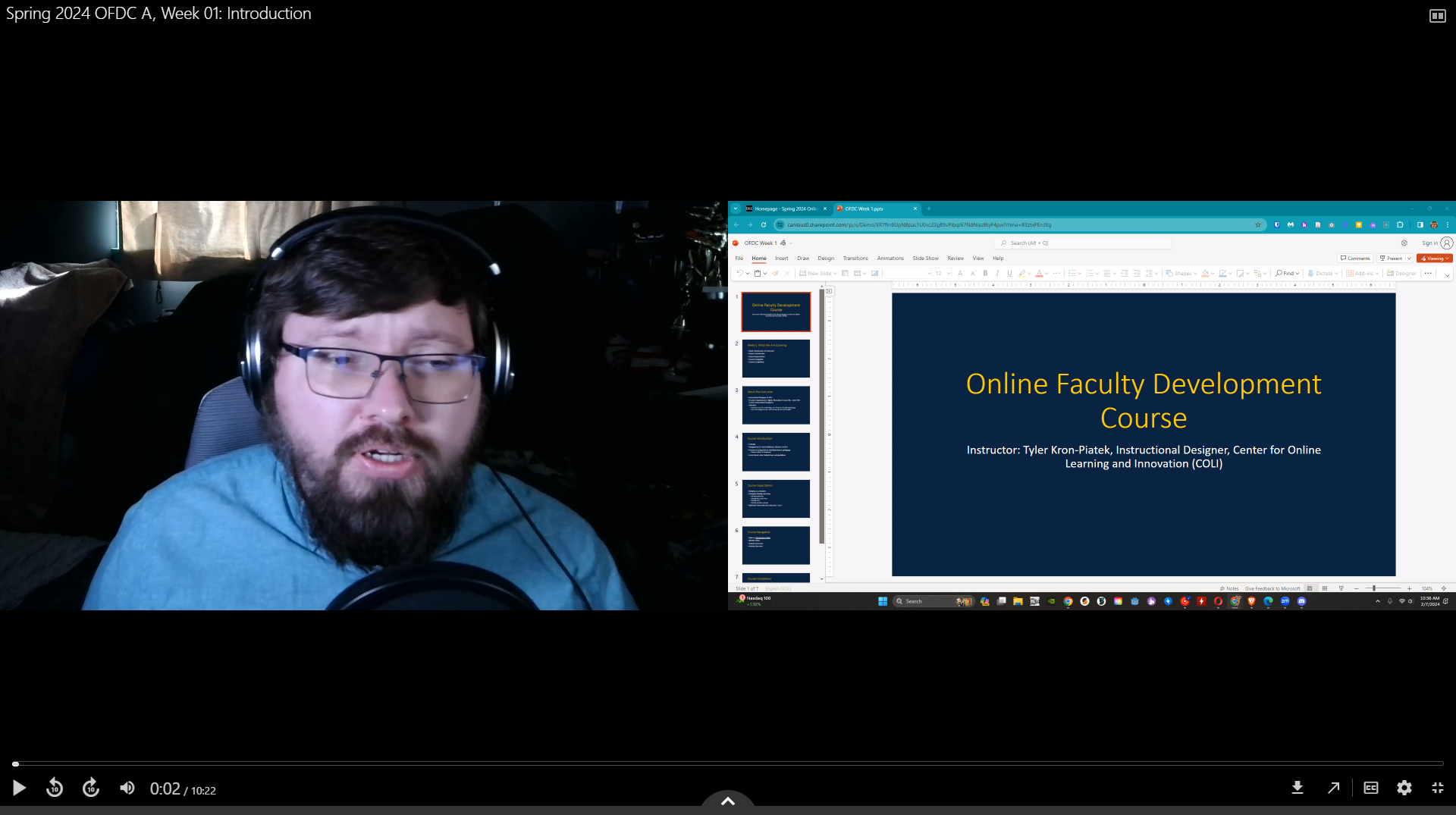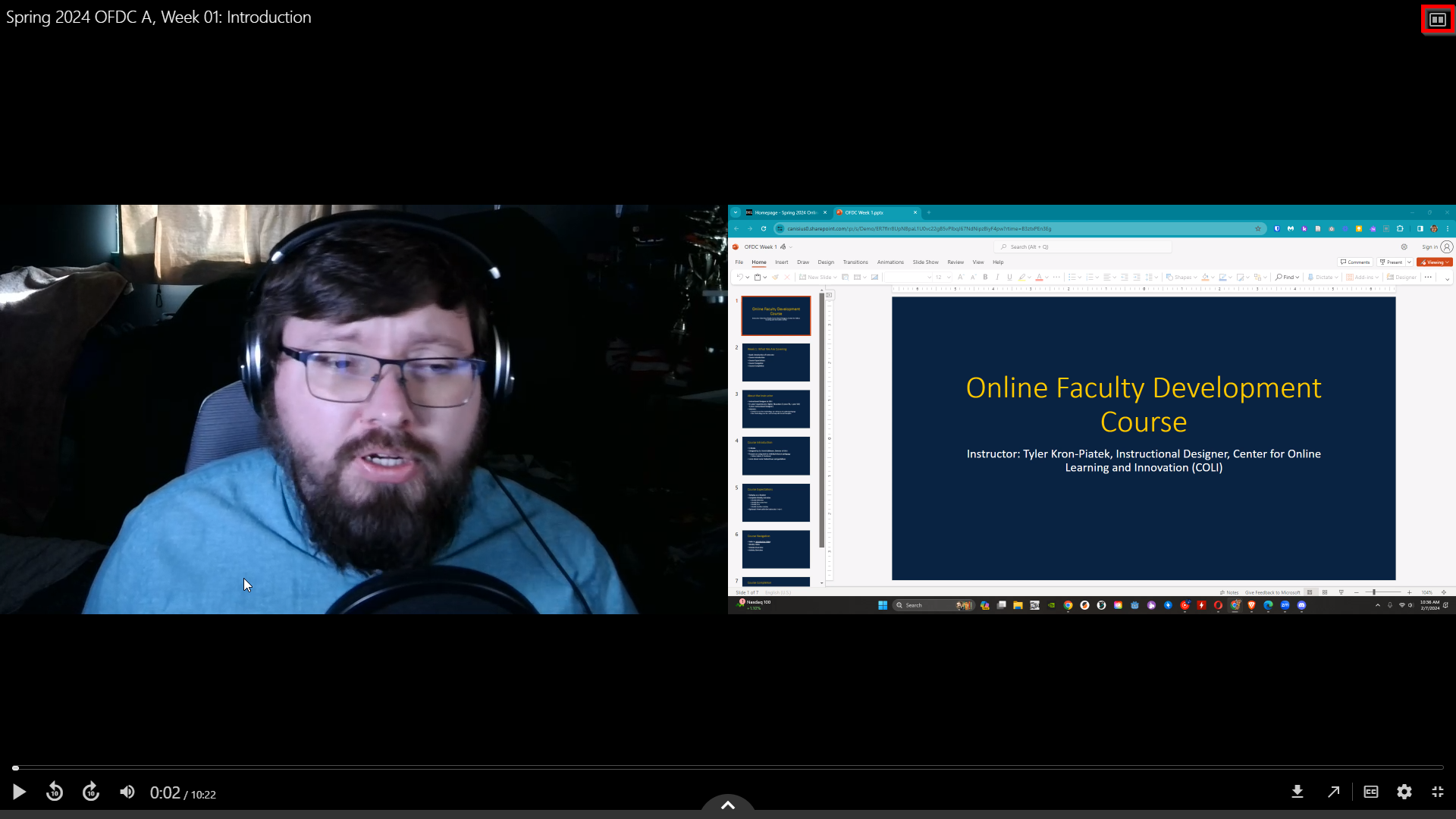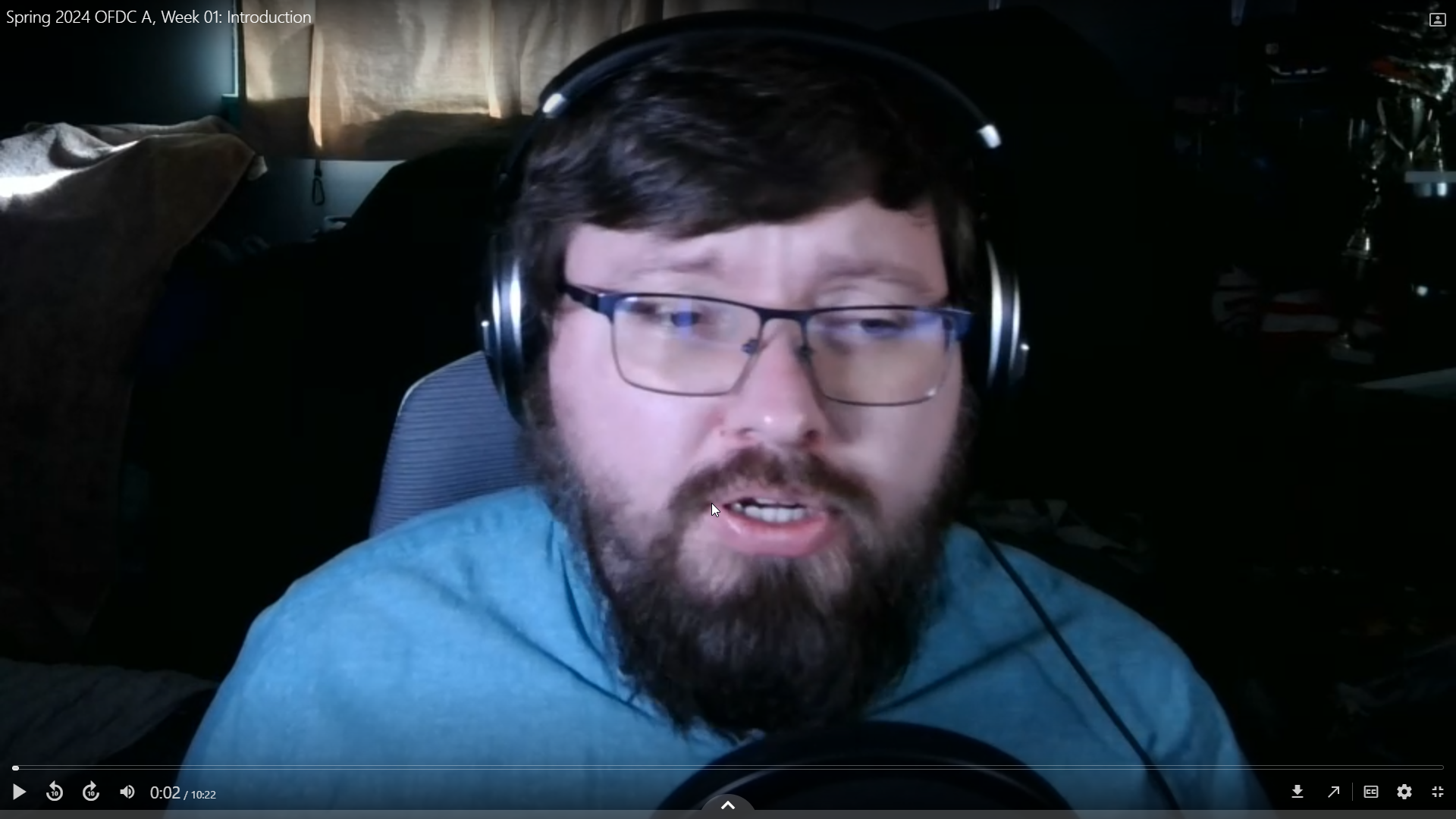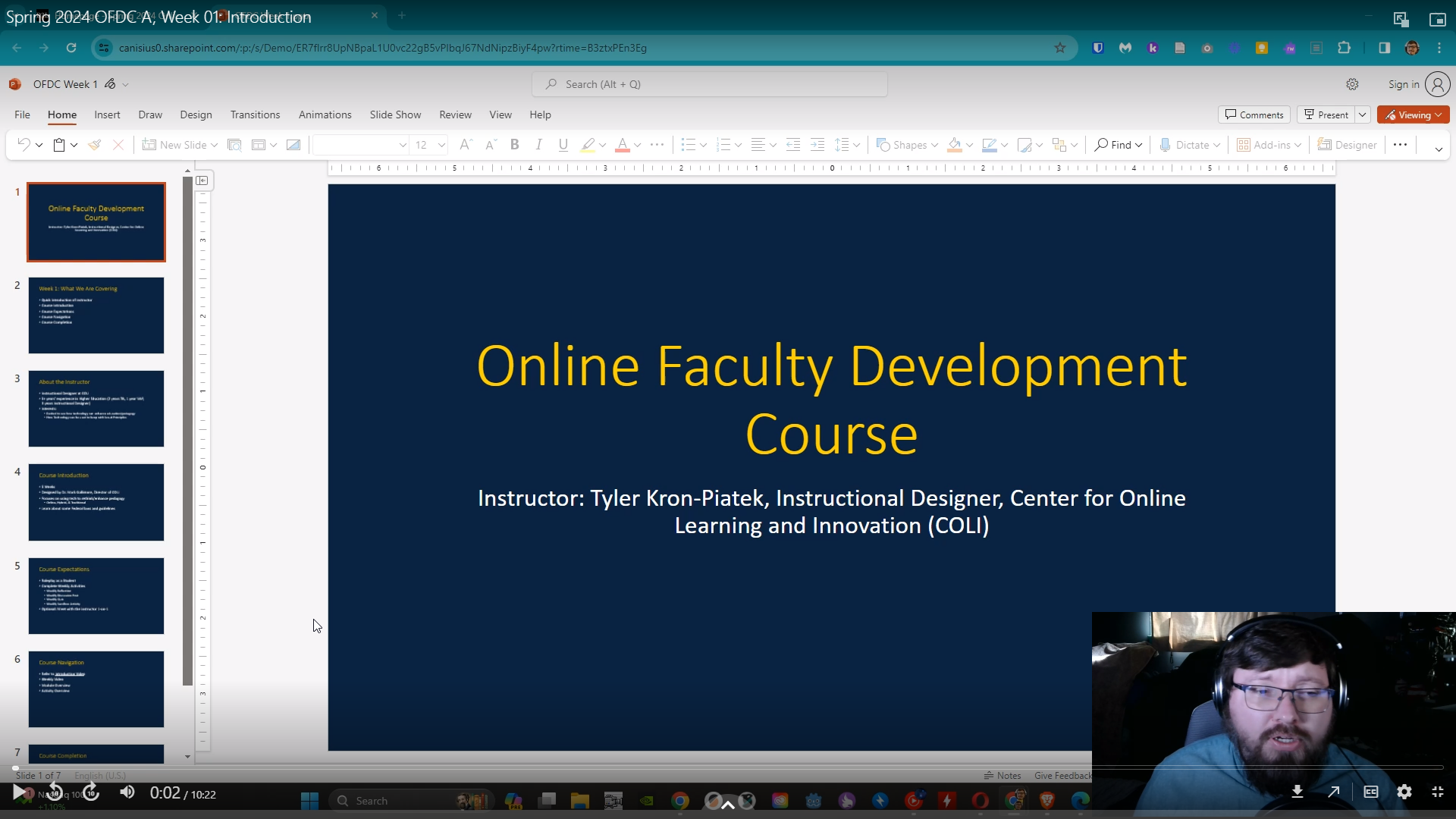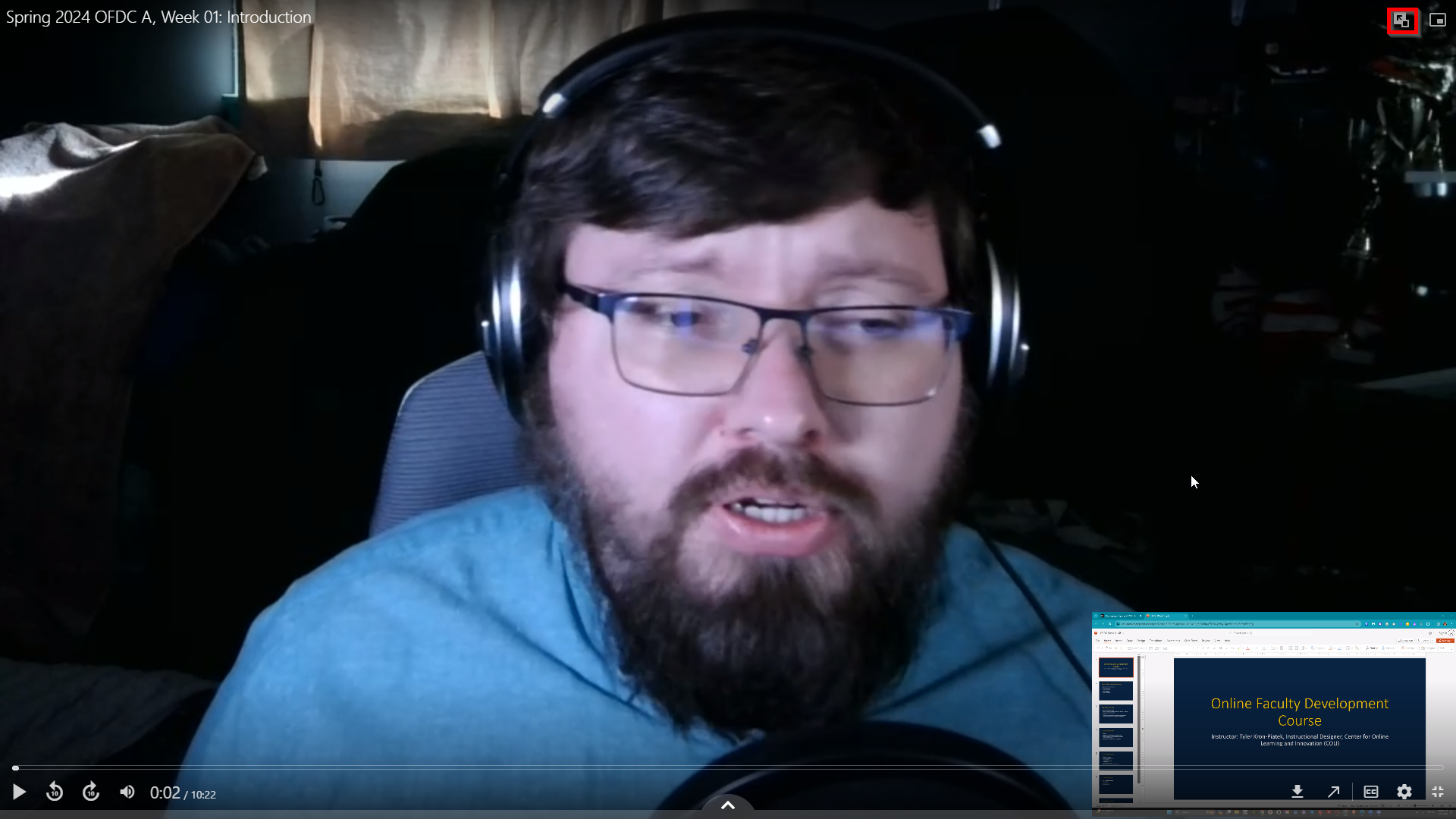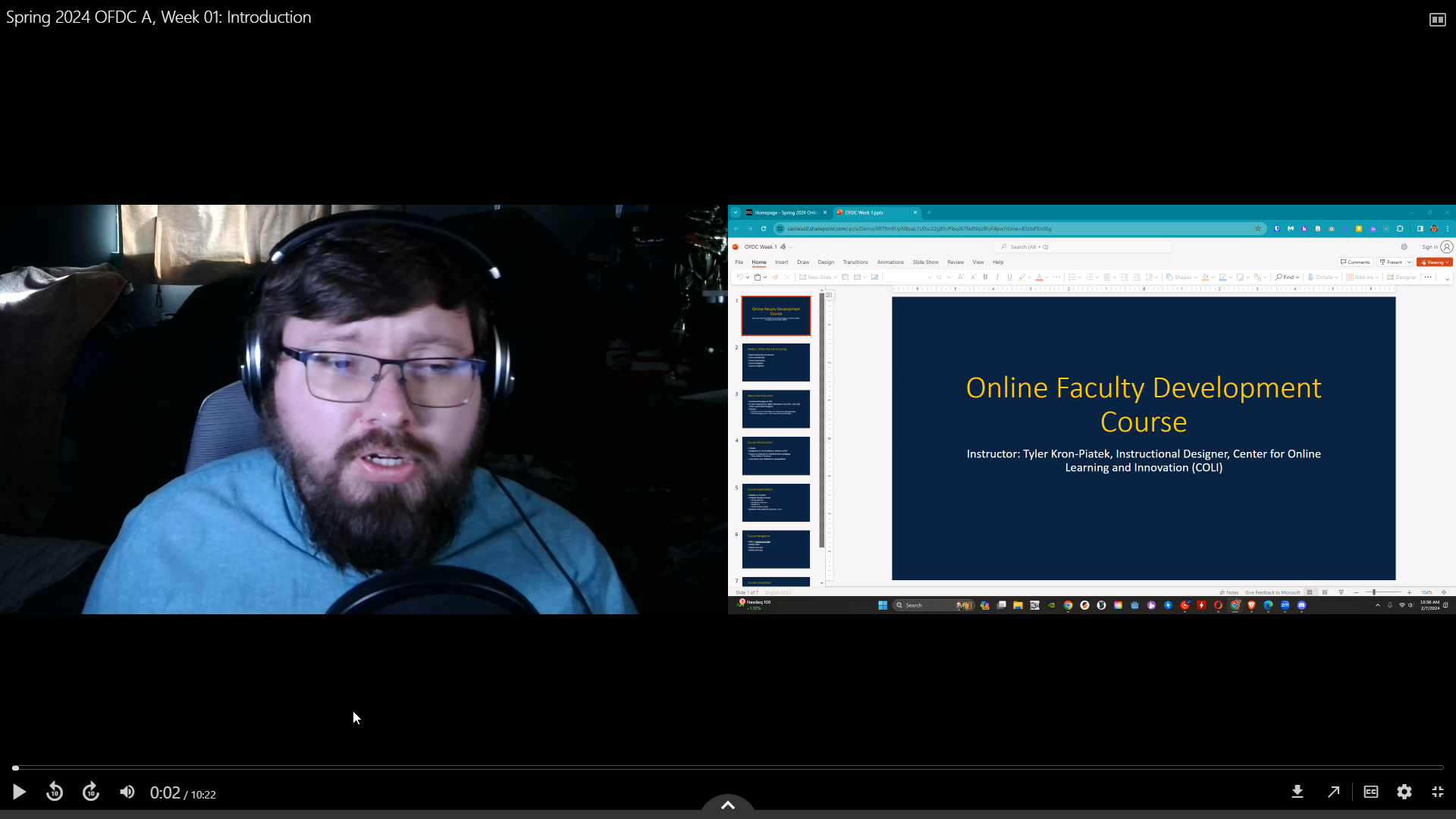Panopto: Switching Main View
If the Panopto video you are viewing has multiple screens recorded, you can switch the view.
| 1 | Play the video a bit. | |
| 2 | Click on the button in the upper-right. | |
| 3 | The first click will switch to the Primary view only. | |
| 4 | The next click will show the Secondary view only. | |
| 5 | The third click will do a picture-in-a-picture. At this point, you can swap the primary and secondary view by clicking on the left button. | |
| 6 | A final click will go back to the initial view. |