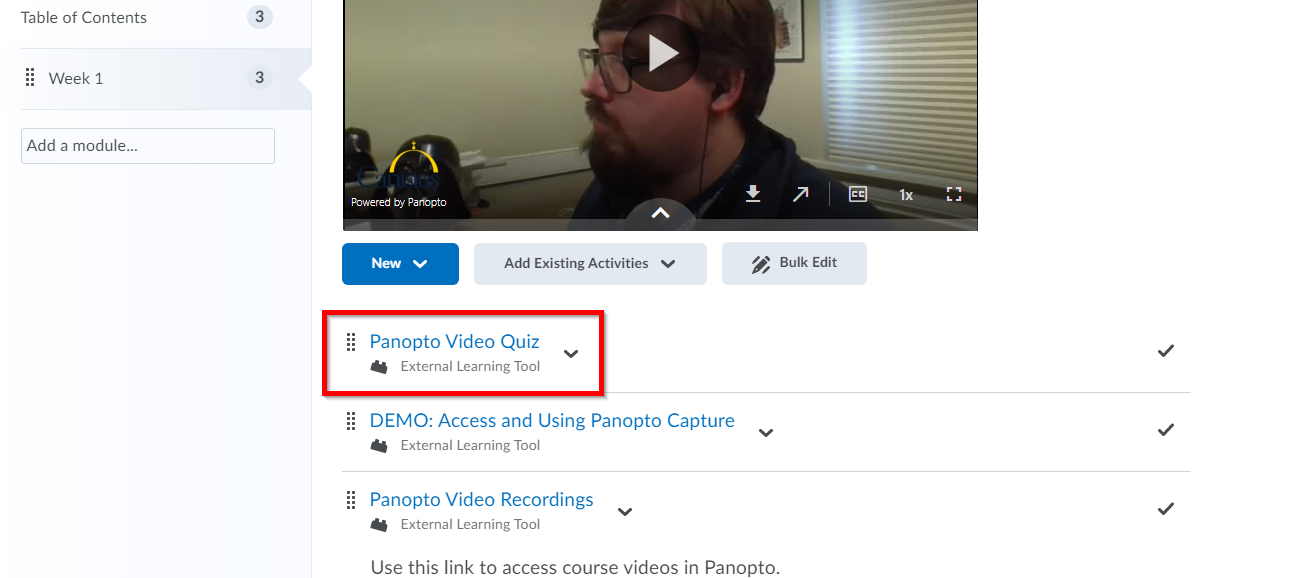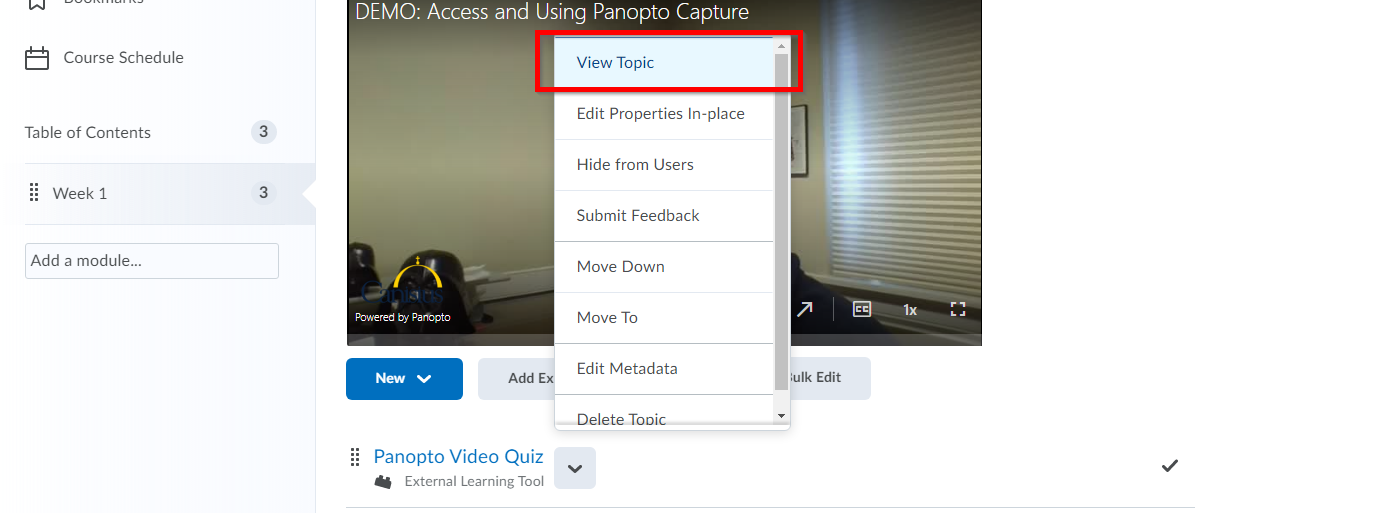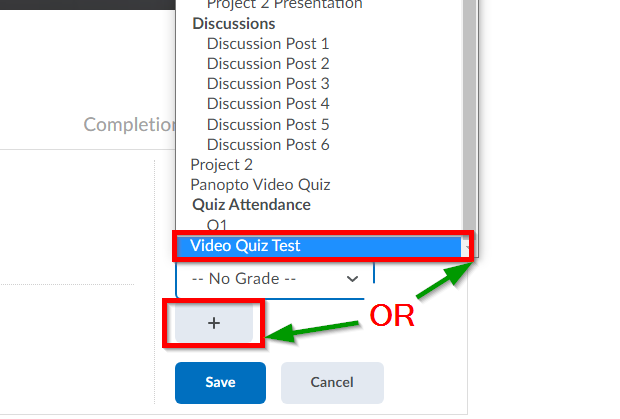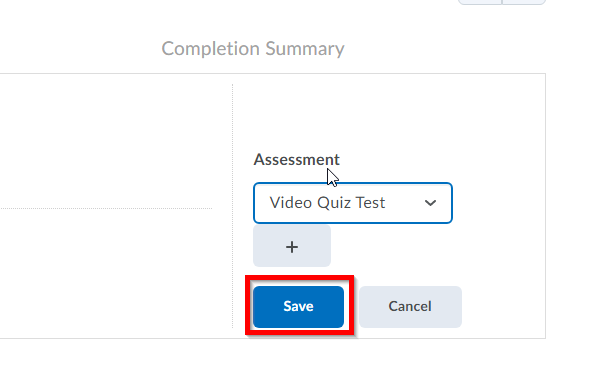Panopto: Link in-video Quizzes to the D2L Gradebook
In Panopto, you can link in-video Quizzes to the D2L Gradebook. However, there are a few special considerations before you decide to do this:
- You can have multiple sections of an in-quiz video and have it count for the same grade.
- Each question counts for one (1) point.
- Each question is "all or nothing". This is important if you are interested in using a multi-select question. Either the student selects all of the correct answers, and only the correct answers, or they get no points for the question.
- Quiz results are published automatically if connected to the gradebook.
- You can hide the results of the in-video quiz.
- You can also hide the grade item from students until you have had time to view/review the quiz. Keep in mind that, if you are keeping the Final Calculated Grade up to date and students are able to view it, they may be able to figure out the grade they got on the in-video quiz.
| 1 | Add your Panopto video with the in-video Quiz to the module using the Add Existing Activities tool. For this example, the video will be titled "Panopto Video Quiz". | |
| 2 | Click on the carat to the right of the title of the video. In the options that appear, choose View Topic. | |
| 3 | Scroll down on the page that appears until you find Activity Details. Then find and click on "Add a grade item", underneath Assessment. | |
| 4 | When you do, you will get a dropdown menu titled "–No Grade–". You can click on it to connect it to a pre-existing grade or click on the grey "+" button below it to add and customize a new grade item. | |
| 5 | Click on the blue "Save" Button to finalize your selection. | |
| 6 | Click here to learn how to view in-video Quiz results. |