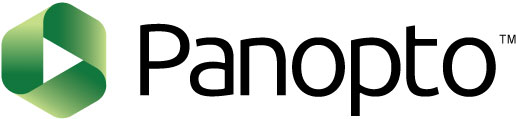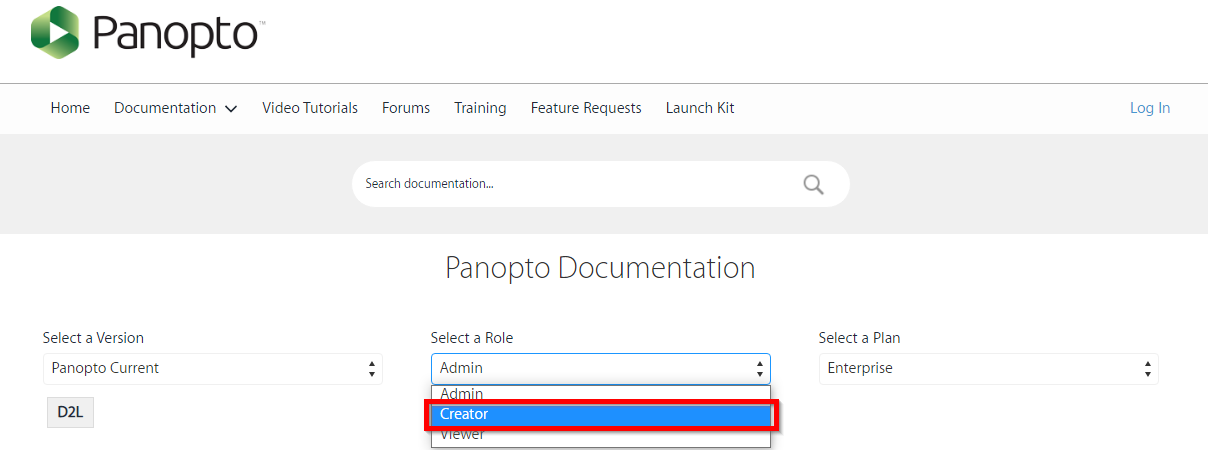Panopto
The logo is from the following website: panopto.com
Table of Contents
Get Started with Panopto VideoRecord Video(s) with Panopto Capture (Text Based)
Upload Video(s) to Panopto (Text Based)
Record Videos using Panopto Capture via the Add Existing Activities Tool - Transcript Record Videos using Panopto Capture via the Insert Stuff Tool - Transcript
Use the Add Existing Activities Tool - Transcript
Brief Overview of Panopto Video Editor (Closed Captions)
Trim Panopto Videos with the Panopto Editor (Closed Captions)
|
Adding Panopto Videos into your Course SpaceUse the Add Existing Activities Tool - Transcript
Use the Insert Stuff Tool - Transcript
|
Using the Panopto Video EditorGetting Started with the Video EditorBrief Overview of Panopto Video Editor (Closed Captions)
Trim Panopto Videos with the Panopto Editor (Closed Captions)
Edit Captions in Panopto - Transcript
Add ChaptersAdd/Edit a Table of Contents to Panopto Videos (Closed Captions)
Add Slideshows to your Video (Closed Captions)
Smart Chapters in your Video (Closed Captions)
Advanced OptionsChange the Preview Image of your Panopto Video (Closed Captions)
Add Video Sources to your Panopto Video (Text Based)
Upload Multiple Videos at Once (Text and Video)
Upload Multiple Video(s) and/or Course Material into one Panopto Video (Text and Video)
Overview of the Panopto Dashboard - Transcript
|
Panopto Video for Course ActivitiesCopy Videos from Previous CourseCopy Videos from a Previous Course (Closed Captions) - Transcript Copy Videos from a Previous Course (Text Based)
Student Video SubmissionsCreate a Panopto Assignment Folder (Closed Captions) - Transcript Create a Panopto Assignment Folder (Text Based)
Setup a D2L Dropbox Folder so Students can Upload or Record to Panopto (Closed Captions) - Transcript Setup a D2L Dropbox Folder so Students can Upload or Record to Panopto (Text Based)
Students: How to Submit Video Assignments (Closed Captions) - Transcript Students: How to Submit Video Assignments and Use the Panopto Recorder (Text Based)
Switching Views in PanoptoIf the video your are viewing has multiple screens, you may be able to change the view to favor one screen over another. Video QuizzesAdd an in-video Quiz to a Panopto Video (Closed Captions)
View in-video Quiz Results on Panopto Video (Closed Captions)
Link in-video Panopto Quizzes to the D2L Gradebook (Text Based)
Add External ResourcesAdd a PDF to your Panopto Video (Text Based)
Add a Webpage into Panopto Video (Closed Captions)
Add YouTube Videos to your Panopto Video (Closed Captions)
|
Panopto Desktop RecorderGetting Started with Panopto Recorder - Transcript
|
Other Tutorials/Links
Move Panopto Recordings to Other Folders
Panopto Retention PolicyCurrently, the Retention Policy at Canisius is as follows: 13 months after the last view of the video, it will be sent to Archive. After 4 years in Archive, the video will be permanently deleted. This totals a 5-year lifespan for videos on Panopto. A video that is viewed at least once in the 13 month period will automatically reset the timer. Any videos in Archive can be unarchived if the video needs to be saved for some reason. We reserve the right to change this policy. |