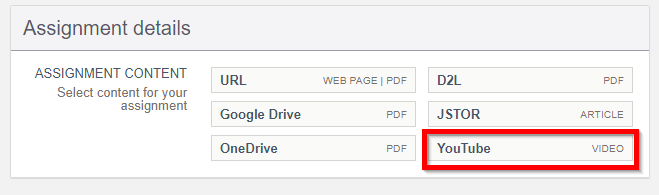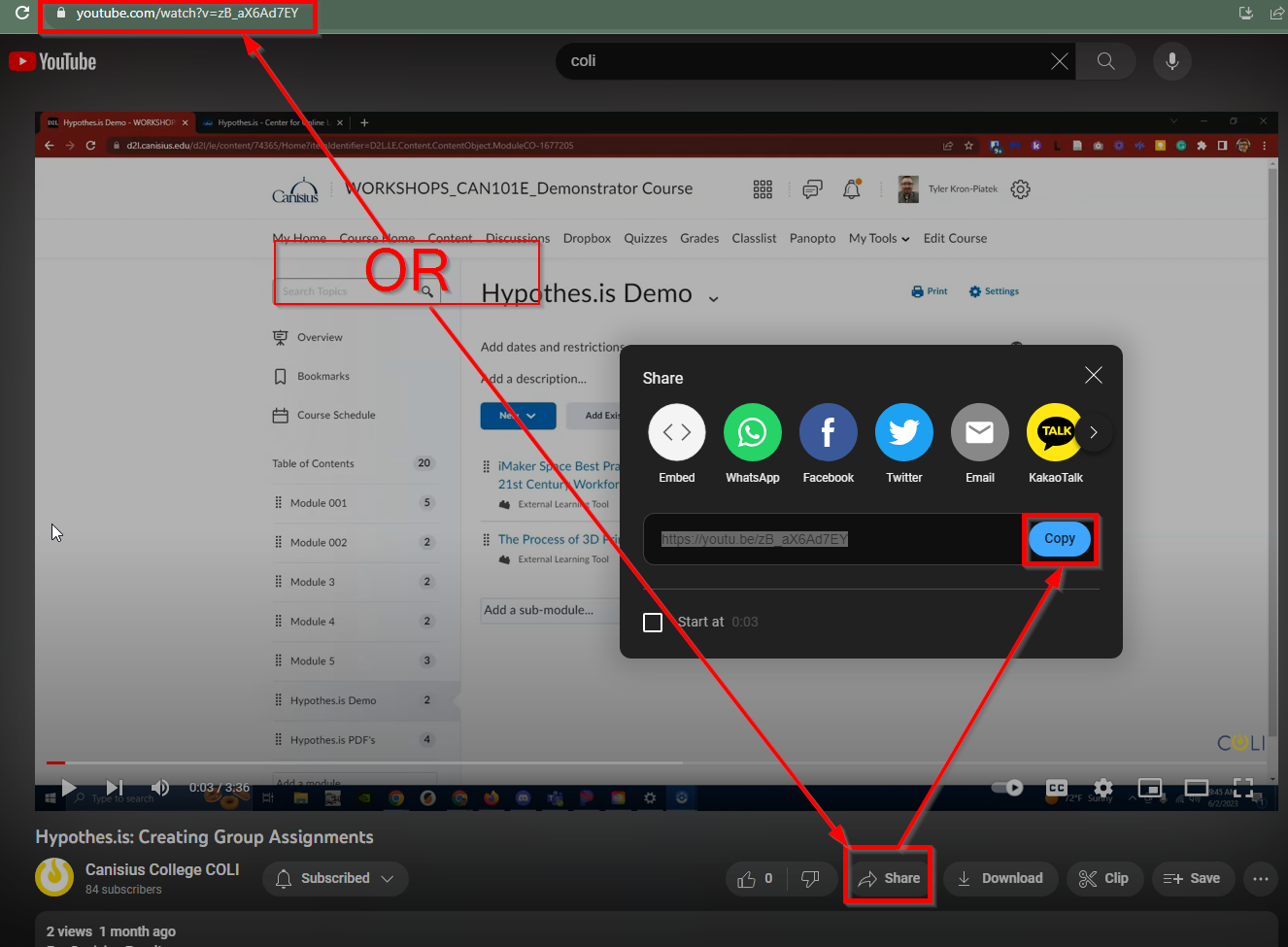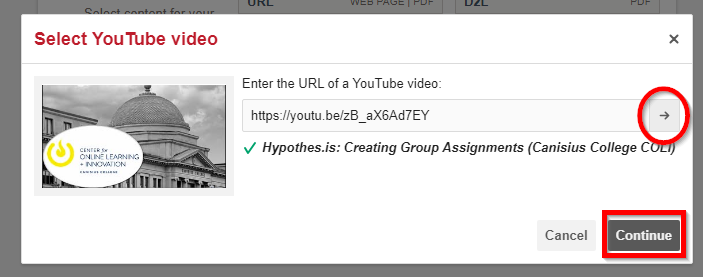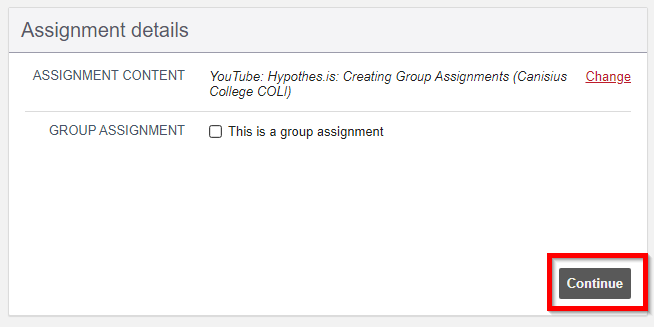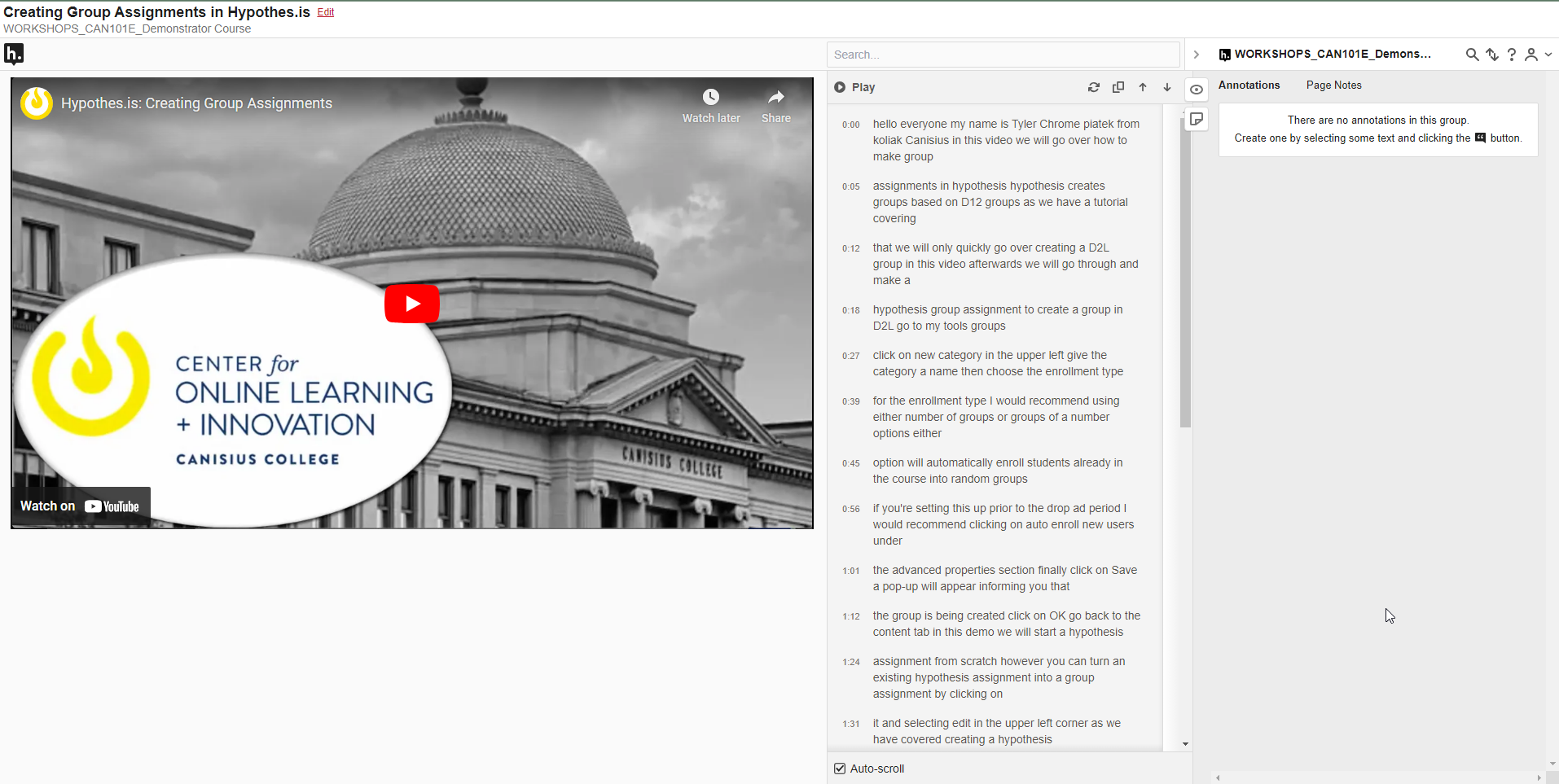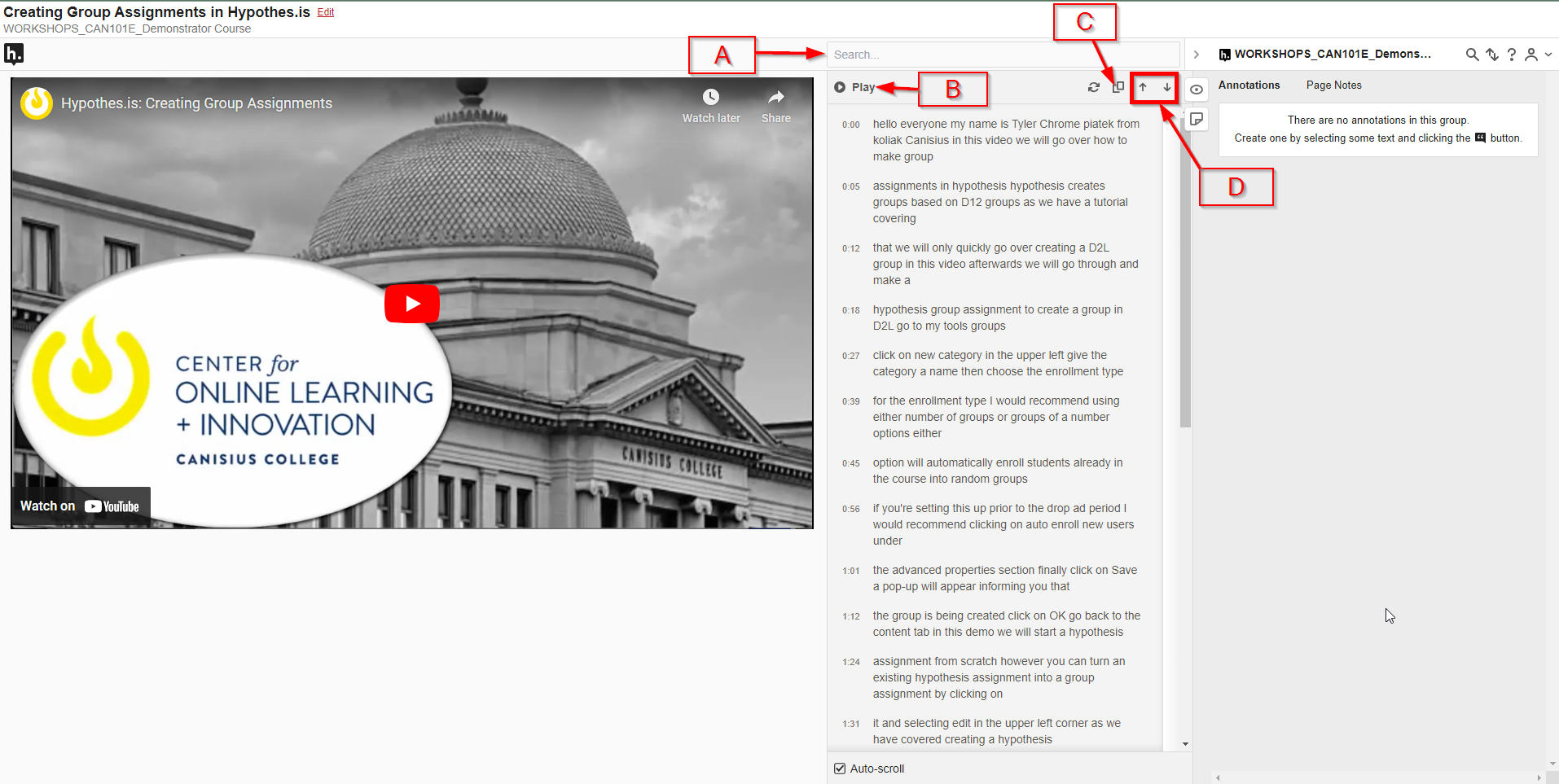Hypothes.is: Use YouTube in Hypothes.is Assignments
In Hypothes.is, you can have students comment on the transcript of a YouTube video. You will find the text-based steps below. If you would prefer a video, check out our Hypothes.is video resources:
Hypothes.is: YouTube Video Annotations - Transcript
| 1 | Follow the steps to create a Hypothes.is Assignment. | |
| 2 | In Assignment Content, click on YouTube. | |
| 3 | Find a YouTube video and copy (CTRL+C or CMD+C) URL (either the browser URL or the Sharing URL will work). | |
| 4 | Paste (CTRL+V or CMD+V) the URL into the provided space. It may automatically register that a link has been installed or you may need to press on the arrow in the far right. If the link is good, you should see the title of the YouTube video with the name of the channel in parentheses. A green checkmark should be found at the far-left of the title. Press Continue in the lower right to go to the next step. | |
| 5 | On this next page, you can either change the content if you installed the wrong item and/or make the assignment into a group assignment using a D2L Group you created previously. Otherwise, hit Continue in the lower right. | |
| 6 | You should now see the video that you chose on the left along with the closed captions/transcript in the middle. On the right, you should see the familiar Hypothes.is sidebar. | |
| 7 | Let's take a quick look at the close captions/transcript. A. Search bar above Captions: Search the closed captions/transcript B. Play button just below the search bar: Play the video C. Copy icon to the right of the play button: Copy the closed captions D. Up and Down arrows to the right of the play button: Go to the beginning (up arrow) /end (down arrow) of the transcript |