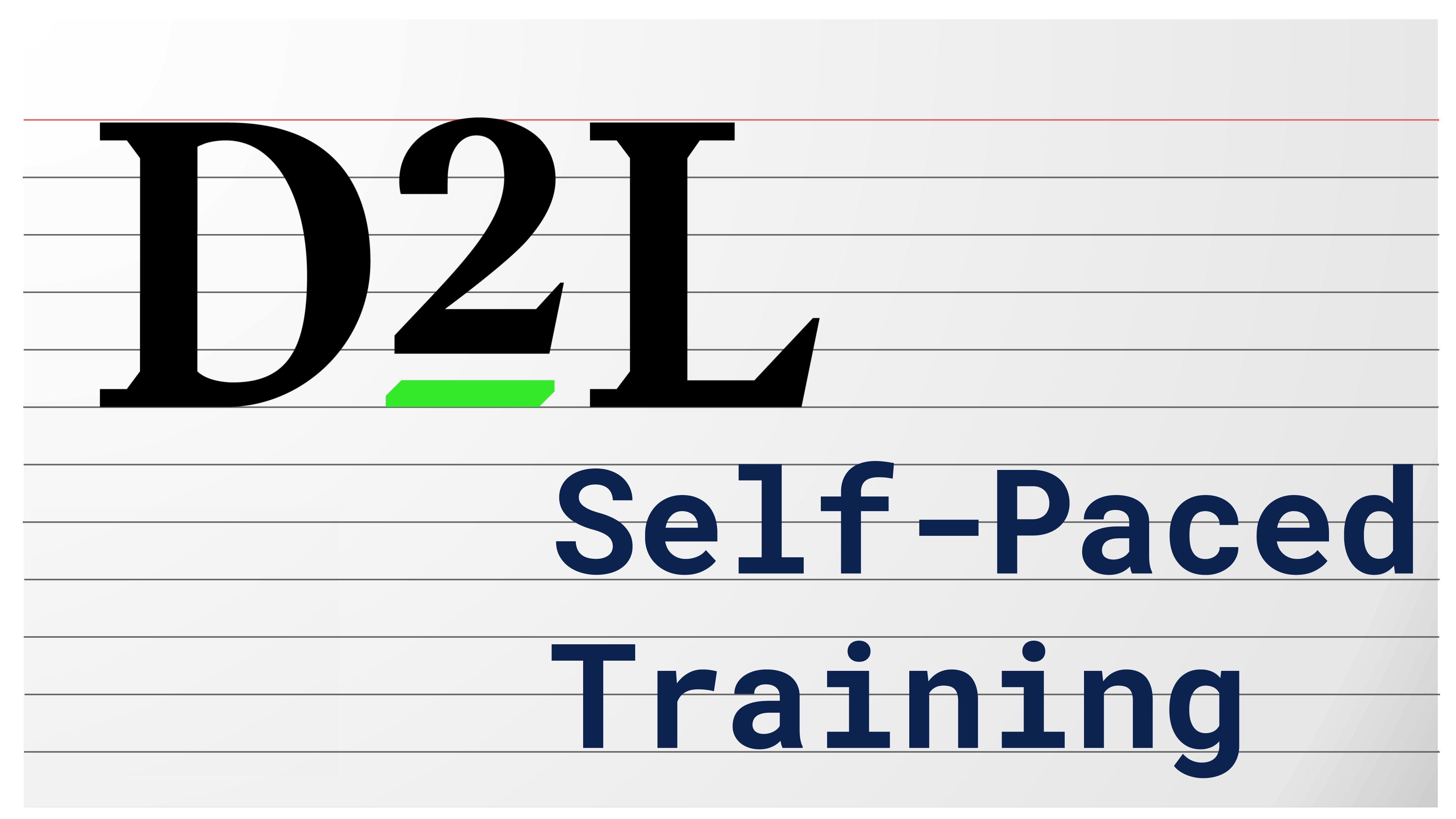Click here to see our D2L tutorials for students.
COLI also maintains D2L Support Notes. These are tips, observations, and other information that has not yet made it into a video tutorial. These are worth scanning from time-to-time, to learn something new.
Below are links to short tutorial videos featuring various things you can do, and tools you can use in D2L. Some videos have text transcripts available. Those that do not typically feature closed captions available within the video player.
Quick StartNew Professors: Finding the basics in D2L - Transcript
Upload a file (syllabus, or any other) into D2L. Using the in-built Email Tool in D2L - Transcript
Finding and Pinning Your Courses in D2L
Export a student roster, email list, or grades from D2L
Add Your Pronouns to D2L - Transcript
|
Course ManagementCopy Course Content between Courses (Shells) - Transcript
Course Start and End Dates - Transcript
Using Availability Dates (Start/End/Due) on... Course Activities/Topics - Transcript Dropboxes and Quizzes - Transcript
Accessible Images using Alt-Text - Transcript
Changing My Courses Tile Images (and Course Banners) - Transcript
Export a student roster, email list, or grades from D2L
Deleting Course Content in Bulk
Record Webcam Videos to Communicate with Students - Transcript
Create Groups Within a D2L Course Space (Close Captioned)
Using Groups to Limit Access to Modules in Course Content (Close Captioned)
D2L Groups and Restrictions (Closed Captioned) - Transcript
Adding Existing Activities and the Manage Files Area - Transcript
Use the Quick Eval to quickly identify and grade items across your courses
Granting Students with Incomplete Status Access to a Closed Course Space
Adding a Colleague (Fellow Faculty) to Your Course
Offer Access to Quizzes, Content, and Other Things to One Section (or Group) but Not All
Export a Backup of Your Course Content - Transcript
Completion-based Assignment Restrictions/Academic Integrity Pledge - Transcript
Use Intelligent Agents to Send Automated Emails (to Missing Students) - Text Instructions
Using Special Access - Transcript
Add Your Pronouns to D2L - Transcript
Progress Tool for Course and Content Access Data - Text Instructions
Accommodations Tool- Transcript
Sync D2L Calendar to Personal Calendar - Transcript
Release Conditions
|
Course Materials & Links in the Content AreaUpload a file (syllabus, or any other) into D2L.
Adding, Rearranging, and Deleting Modules
Creating Links in D2L - Transcript
Building and Editing Web Pages in D2L's Content Area
Topic and Module Descriptions - Transcript
Adding Existing Activities and the Manage Files Area - Transcript
Basic Visibility in Content (Hidden vs. Visible.)
Record Webcam Videos to Communicate with Students - Transcript
Duplicating a Submodule in the D2L Content Area
Using Google Drive-based materials in D2L If you just need simple sharing for videos, audio, or other content, that keeps your content out of Google search: If you wish to share content with your students more securely, consider this method:
For more features, see D2L's Content Tool for Instructors YouTube Playlist |
Collecting Assignments in DropboxesDropbox Editor Screen (from the Dropbox tab) - Transcript
Provide Grades and Feedback for Student Submissions to Dropboxes Grading Assignments in Dropboxes - Transcript
Attaching Dropboxes to the Gradebook - Transcript
Activating Turnitin within a D2L Dropbox - Transcript
Record Webcam Videos to Communicate with Students - Transcript
Restrict File Types For Dropbox Submissions (Text Tutorial)
Add a Rubric to the Dropbox (Text Tutorial)
Delete Rubrics attached to a Dropbox (Text Tutorial)
Quickly Copy a Dropbox - Transcript
Download All Student Submissions in a Dropbox
Create a Group Dropbox - Transcript
|
Grades
Online Quizzes and Exams in the Quizzes ToolQuiz Editor Screen - Transcript
Add Questions to Quizzes - Transcript
Simple Question Randomization (Text Based)
Set Quiz Attempts - Transcript
Synchronous Quizzing - Transcript
Basic Quiz Restrictions - Transcript
Customize the Quiz Result Display (Formerly Quiz Submission View) - Transcript
Connect the Quiz to the Grade Book for easier grading. - Transcript Using the Question Pool for Advanced Randomization in Quizzes Add Questions to the Question Library Preview a Quiz (See what your Students see) Accommodations Tool- Transcript
Make Quiz Scores and/or Feedback Available to Students (Publish) I published my quiz scores, so Why Aren't the Quiz Grades Available to Students? Offer Extended Time on D2L Quizzes to One or a Few Students See and Manually Grade Student Quiz Submissions - Transcript Changing Quiz Question Scores after Quiz Completed (Close Captioned.) Import Questions from Quizzes into the Question Library Locate a Missing Student Quiz Submission
Delete a Quiz Attempt - Transcript
Access the Quiz Attempt Log - Transcript
Restore a Deleted Quiz Attempt - Transcript
Add Questions Within a Quiz Into the Question Library D2L: Import Questions from one Quiz into Another Quiz Retake Wrong Questions on Quizzes - Transcript Using Special Access - Transcript Completion-based Assignment Restrictions/Academic Integrity Pledge - Transcript For more features, see D2L's Quiz Tool for Instructors and Question Library for Instructors Youtube Playlists. |
Using RubricsCreate an Analytic Rubric - Transcript
Attach a Rubric to a Discussion Topic - Transcript Grade a Discussion Topic Using a Rubric - Transcript Add a Rubric to the Dropbox (Text Tutorial)
Delete Rubrics attached to a Dropbox (Text Tutorial)
Download a Graded Rubric - Transcript
|
Intelligent AgentsIntroduction to Intelligent Agents - Transcript
Intelligent Agents for Assignment Reminders - Transcript
View an Agent's History - Transcript
Export All Agents' Histories - Transcript
|
Other Useful Tutorials |
BrightSpace/D2L training content
The videos and documentation below are provided by BrightSpace, Desire2Learn's parent company. Unlike our videos, they show a generic or example version of D2L that looks somewhat different than our D2L. But you'll still see a lot there that's helpful
Desire2learn Learning Environment at YouTube
Desire2Learn Text Documentation
Next to D2L: Accessing Logs and Reports>>