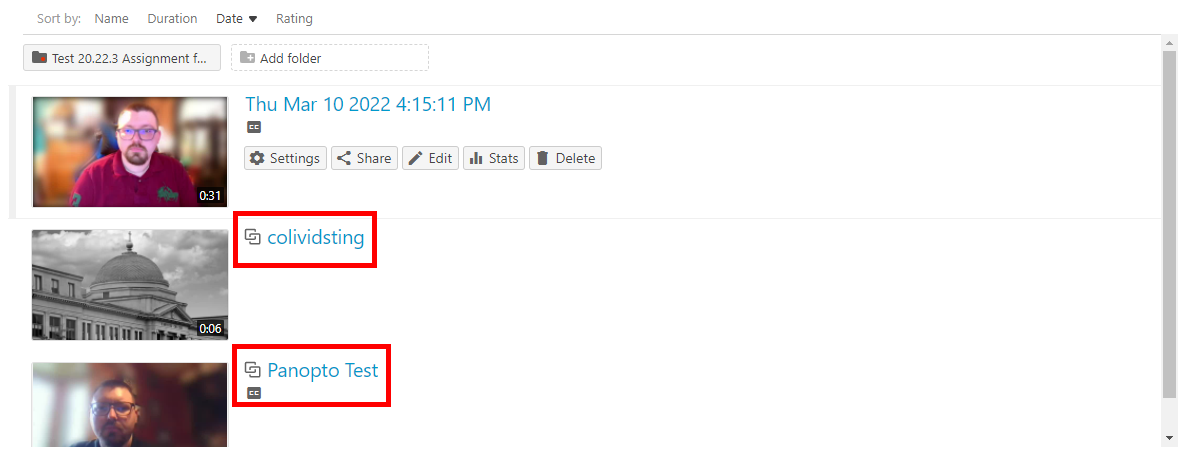This simple to-do process will give you fresh copies of videos from a previous course. This will allow you to get stats from the new course without combining stats from the old course, which might be preferable to just doing a D2L copy course copy. Note that, if you edit the original video, the linked videos will also be edited the same way. Also note that, if you linked Panopto videos in your D2L course spaces (i.e., in the content area), you will have to go through and update the LTI links.
| 1 | Access the Panopto LTI in your D2L course. If you do not have the LTI link installed, follow these instructions to install the LTI link in your course. | |
| 2 | When you access the link, you will be taken to the Panopto Dashboard. Click on Settings (the gear icon) in the upper-right, to the left of the Subscribe. | |
| 3 | In the Overview tab, scroll down until you see Course Video Copy. | |
| 4 | Find and click on "Choose source folder". | |
| 5 | This will bring up a dropdown menu that you can use to search through previous courses that you have access to. | |
| 6 | After you select your course, click on "Begin folder copy". A pop-up will appear asking if you are sure you want to do this. NOTE: Once this process starts, it will take up to 24 hours to complete. The process also CAN NOT be undone. You CAN record and upload new videos during this time. | |
| 7 | When it does complete and you go back to the Panopto Dashboard, you will see your videos from the previous course with a little chainlink symbol to the left of the title of the video. This represents the "copied" video(s). |