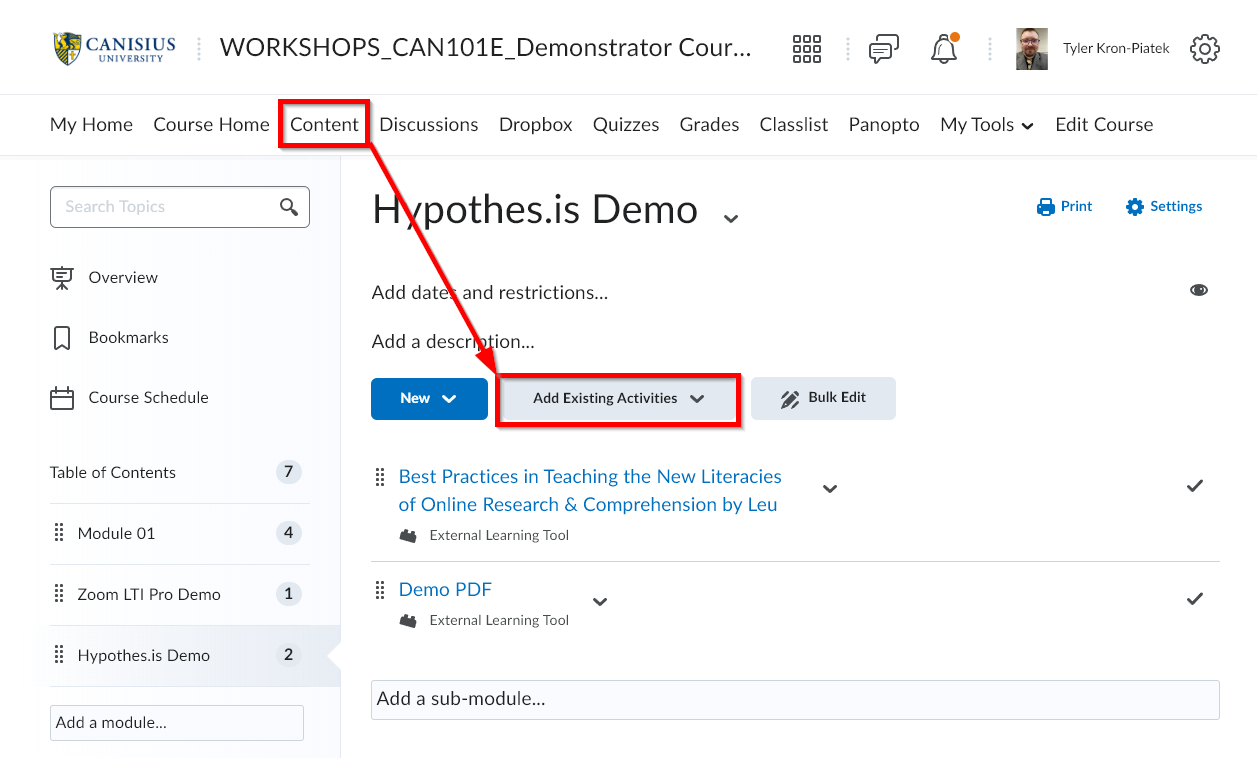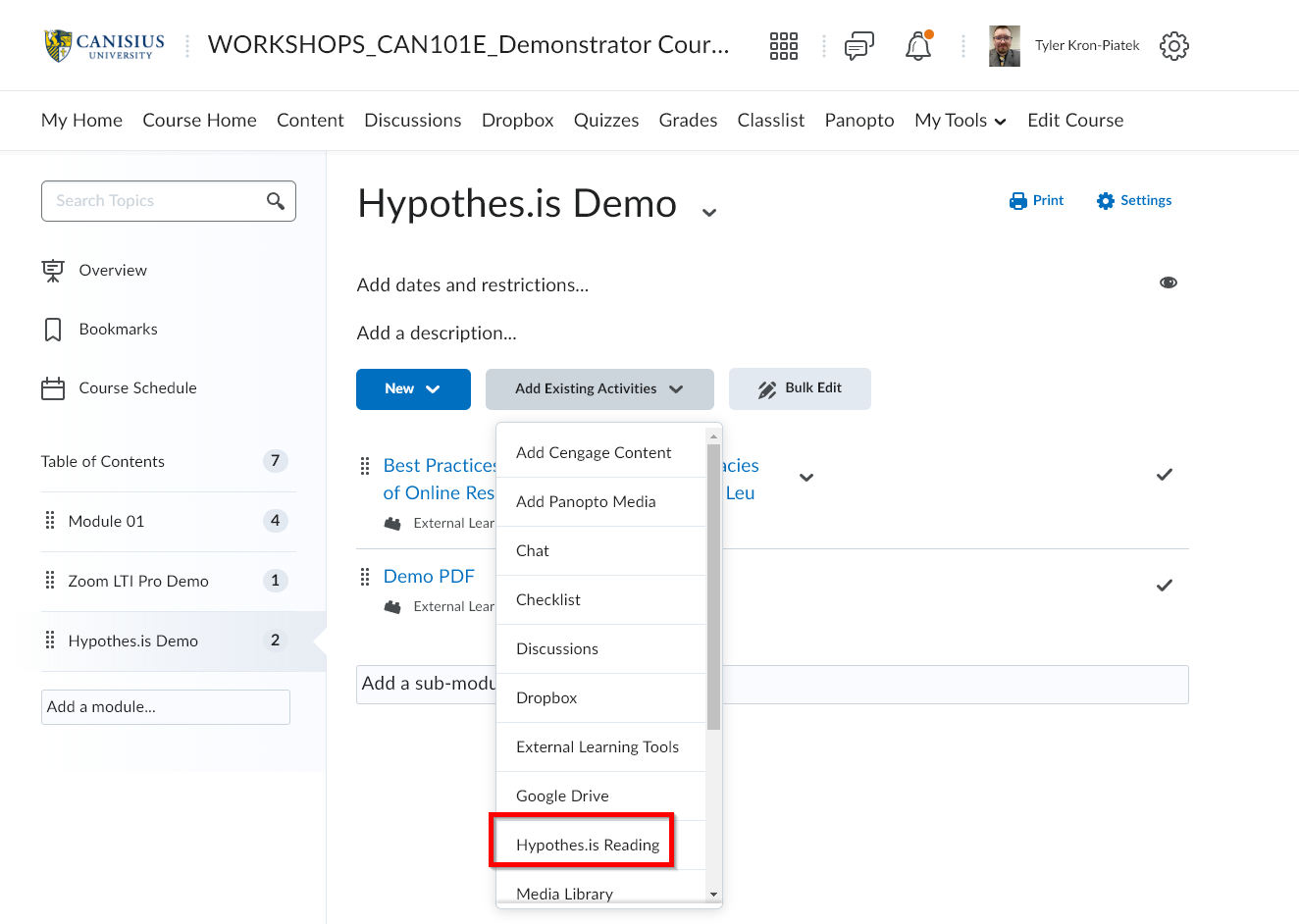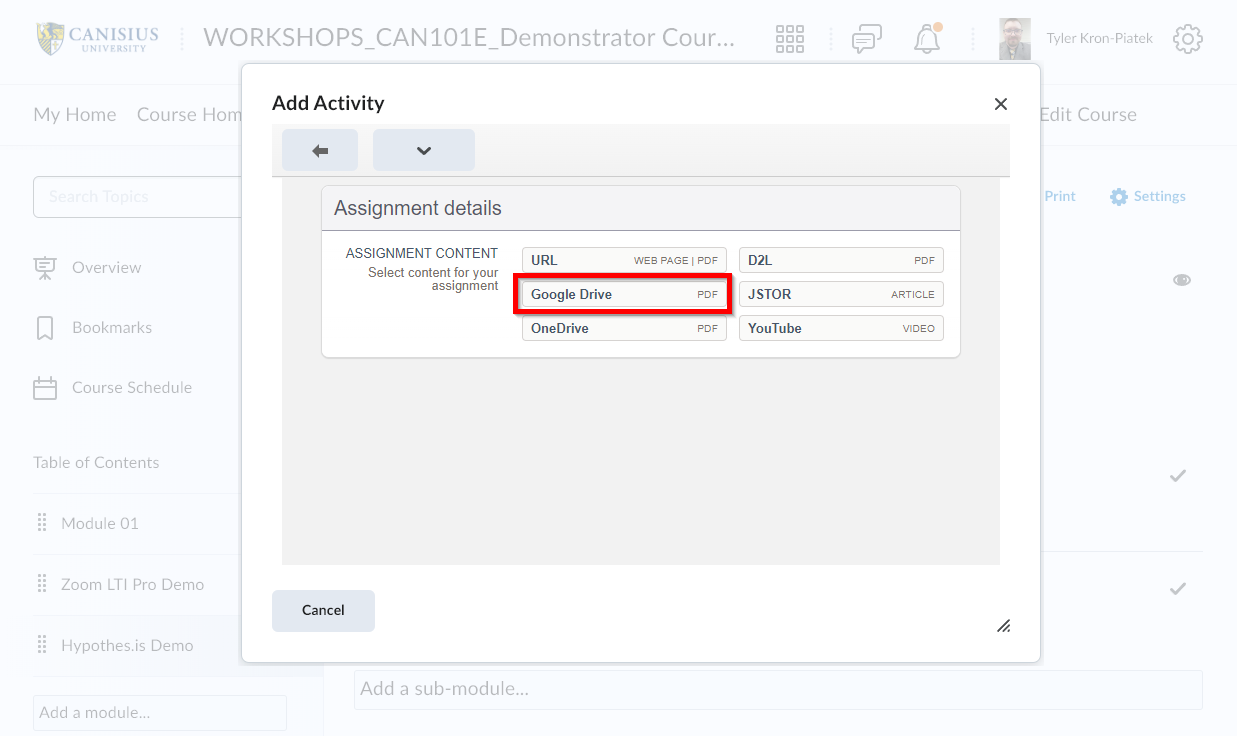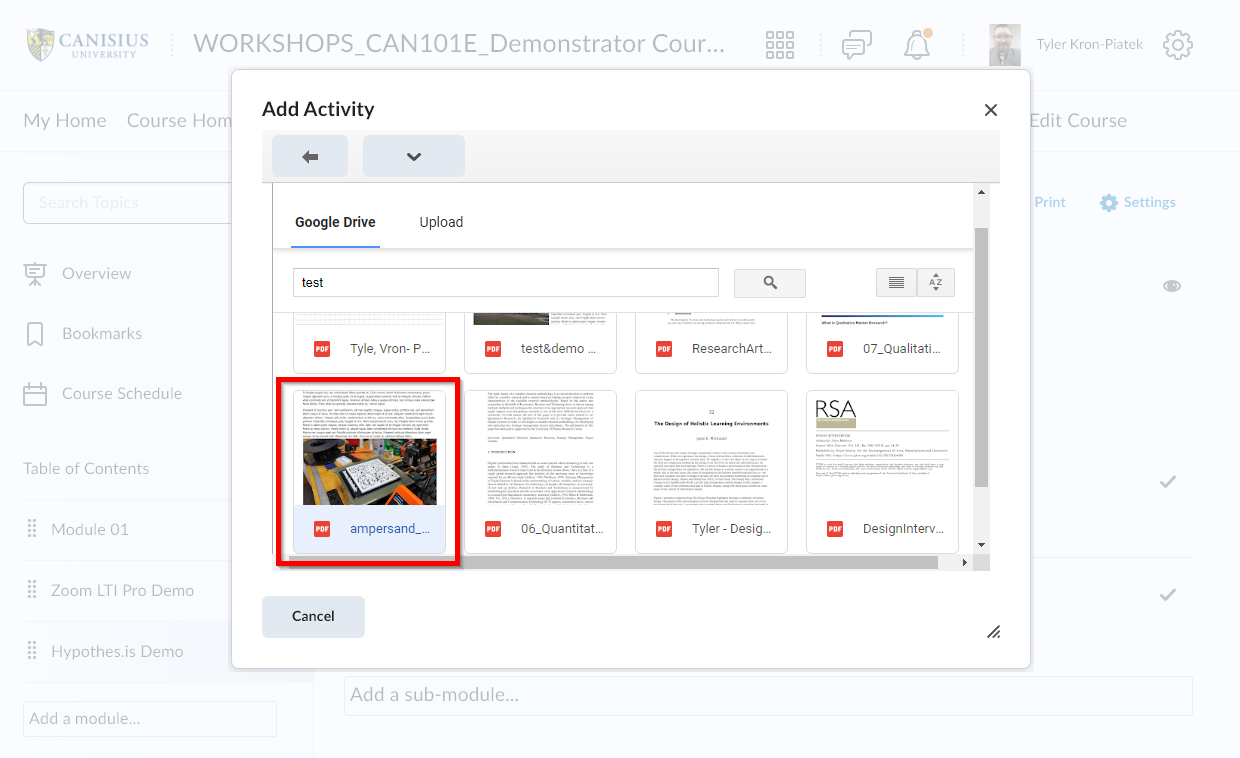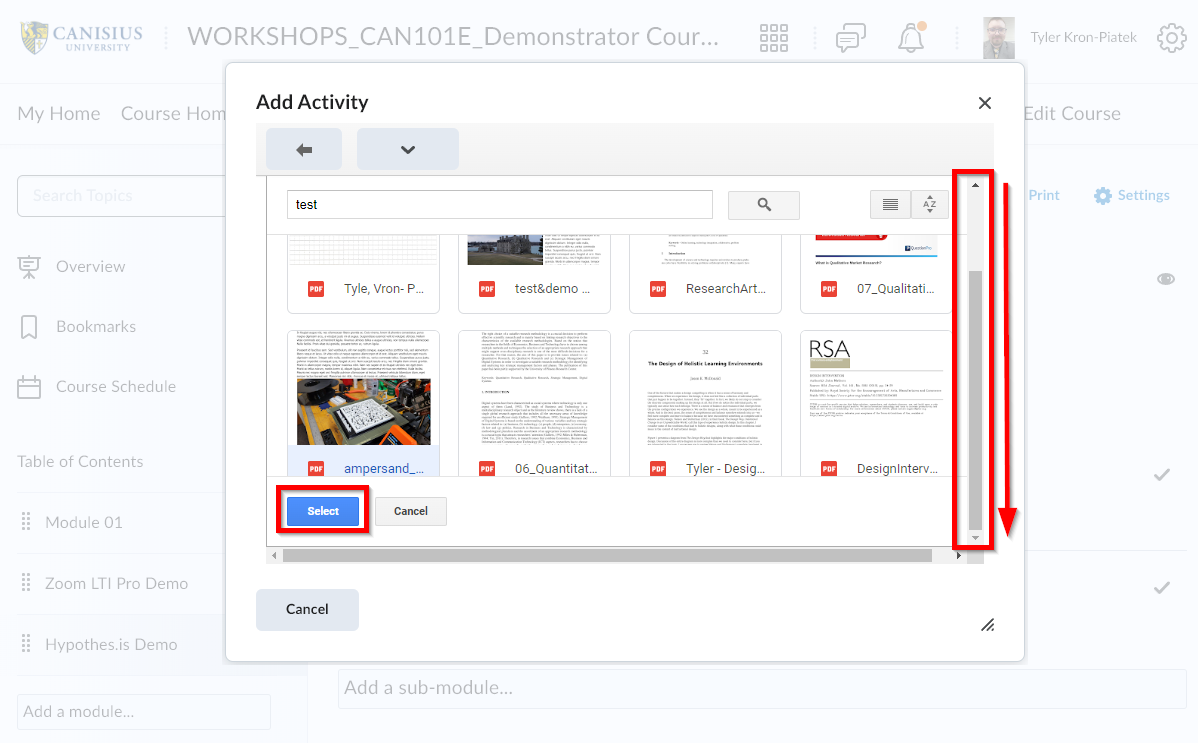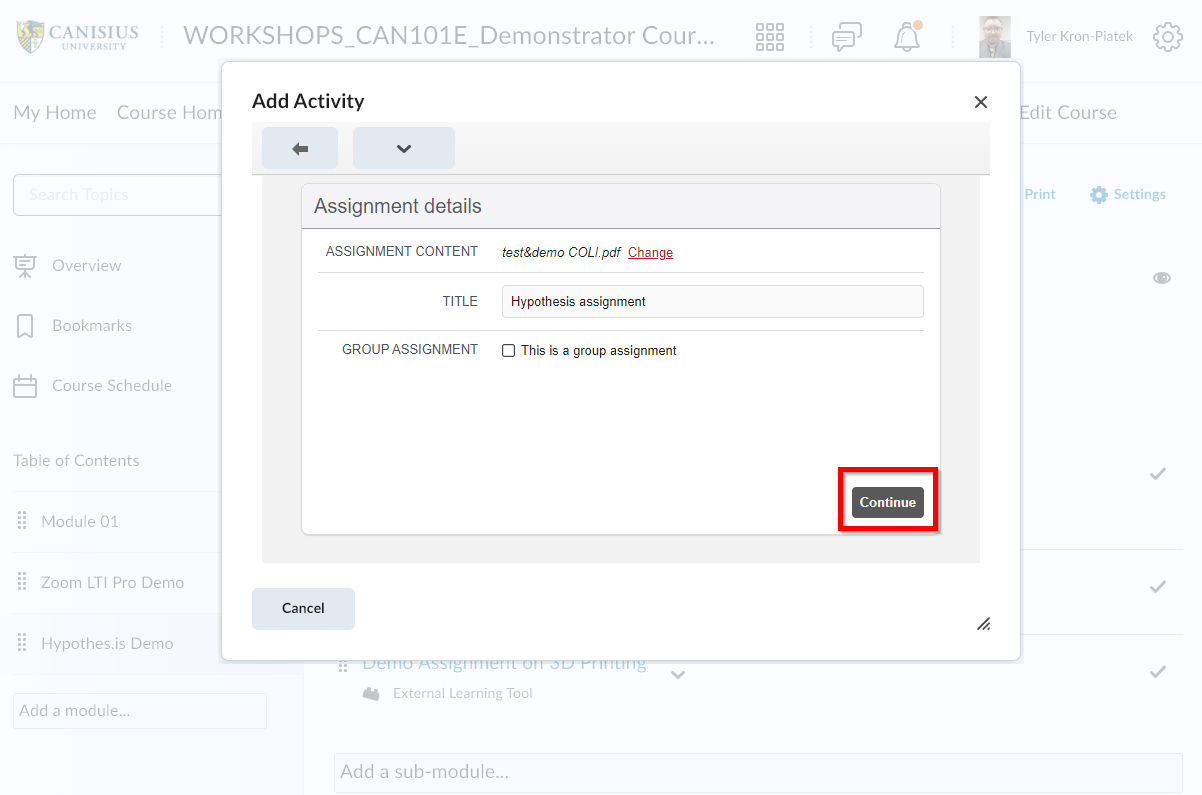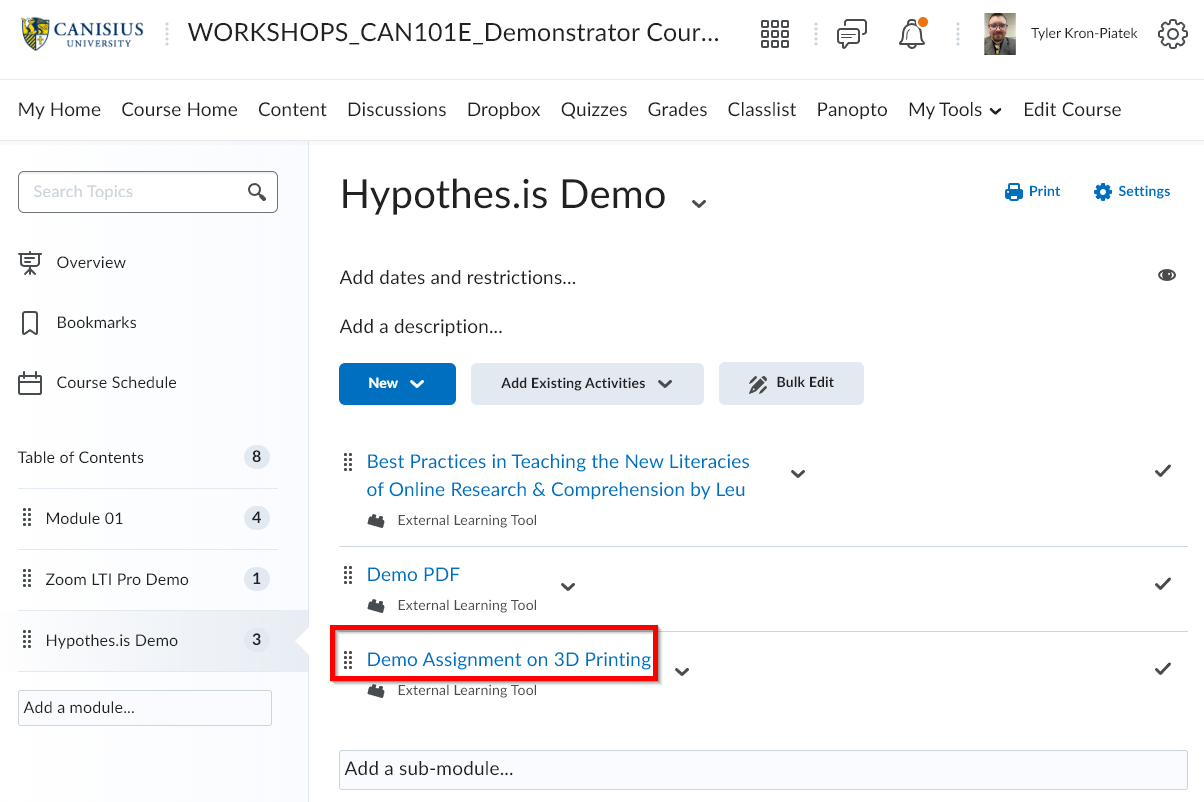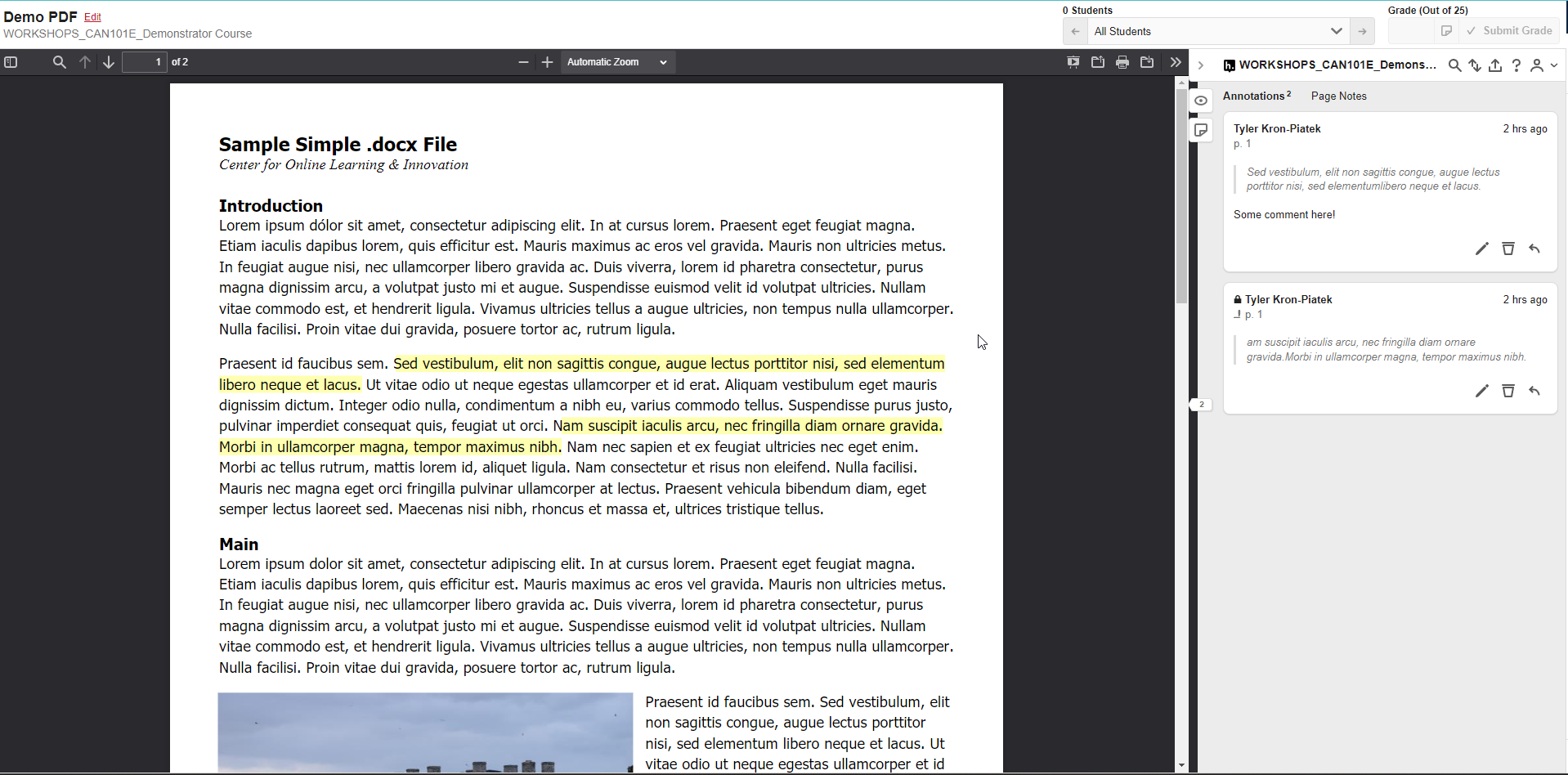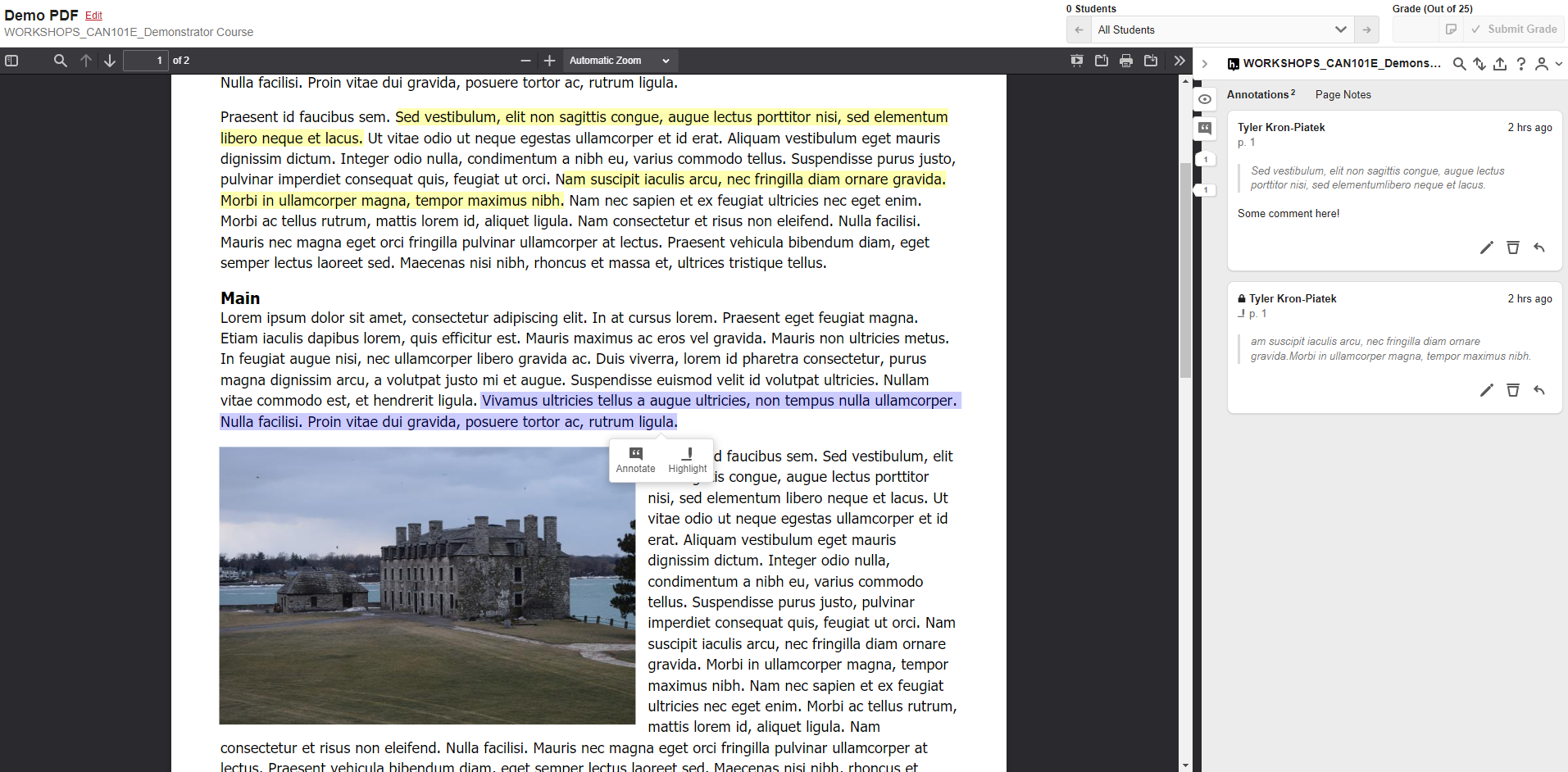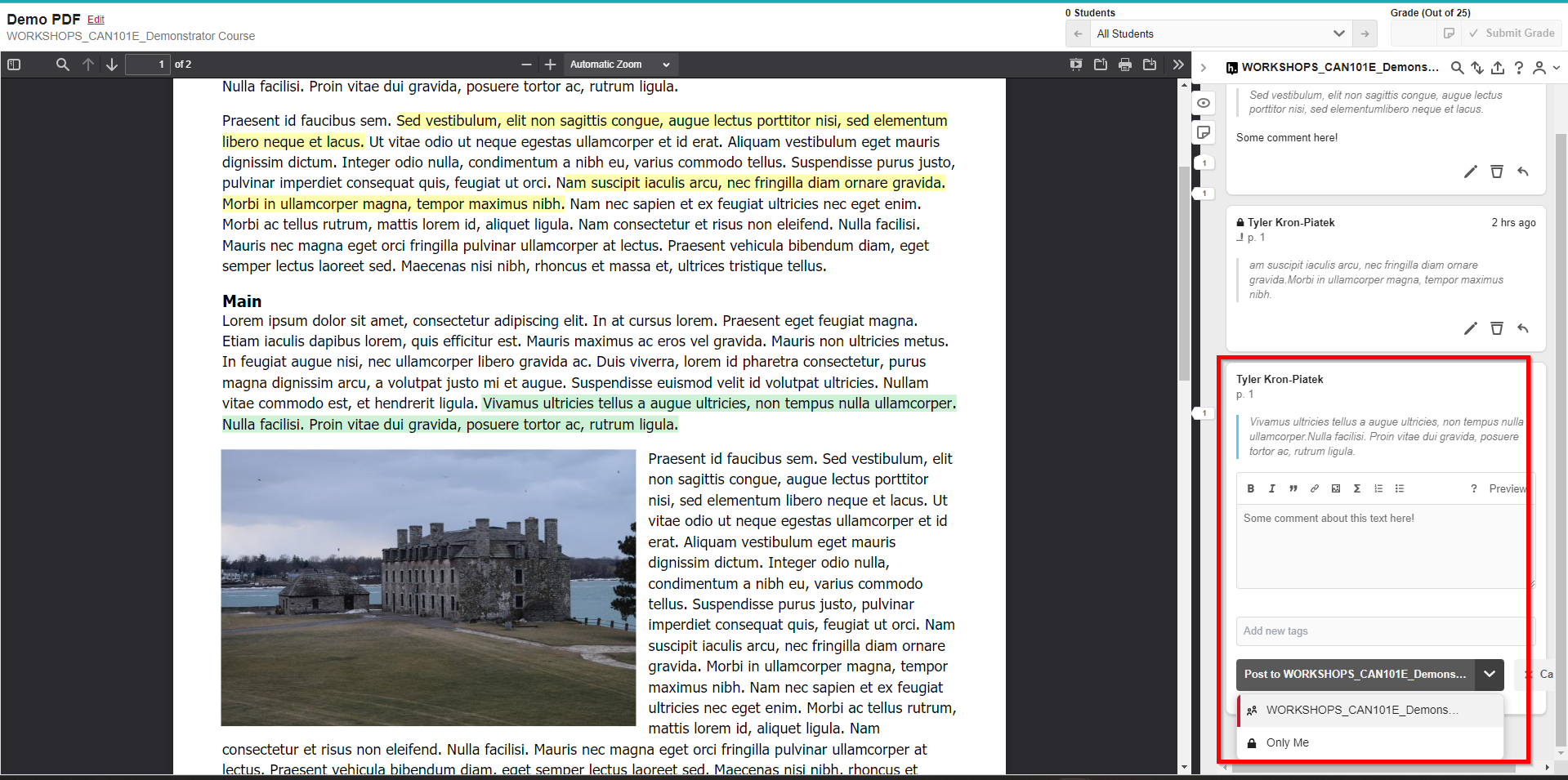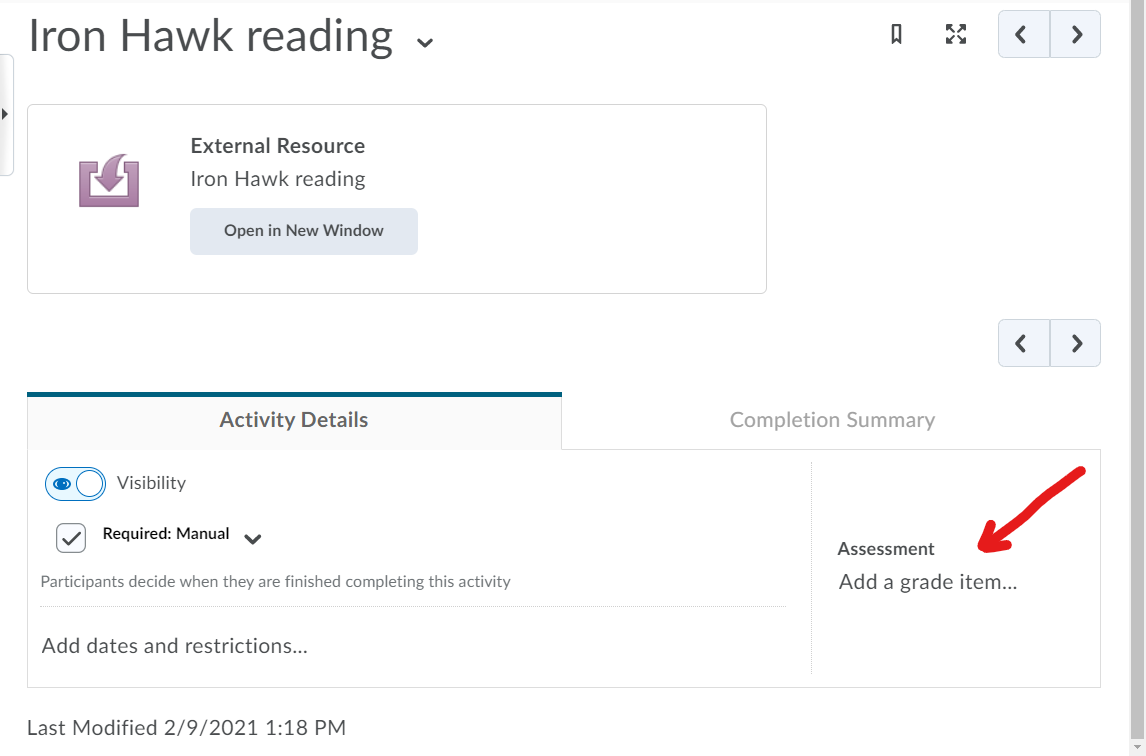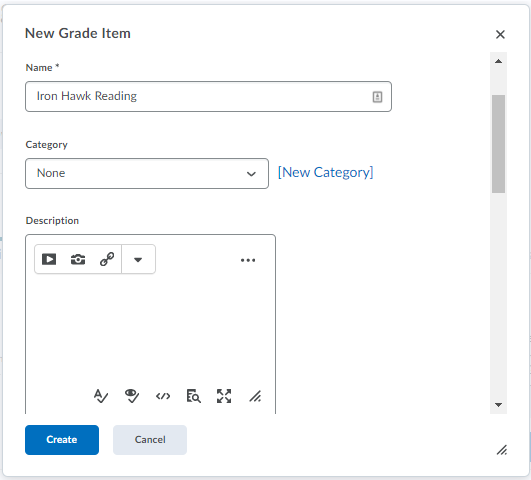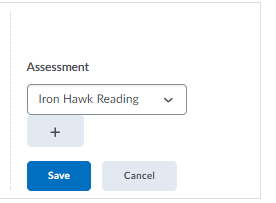For a professor, Hypothes.is operates in D2L and their Google Drive, the latter hosting any files shared with students.
With hypothesis, you will choose the file you want students to read after you create an External Learning Tools link to Hypothes.is. You create such a link (also referred to as LTI or Learning Tools Interoperability) for every individual text you assign your students to discuss.
You can create a hypothes.is account outside D2L, but you do not need to, and one is created for you automatically if you only operate through D2L. This is the same for your students, too.
Table of Contents
Using Hypothes.is For the First Time (and Installing an Assignment.)
Based on the Hypothes.is: Getting Started Video - Transcript
1 | Make sure you have uploaded your PDF to a file sharing website (such as Google Drive, OneDrive, D2L, etc.) or you have the URL link to the webpage or YouTube Video. In the following tutorial, we will use a PDF on Google Drive. | |
| 2 | Go to the Content Tab in D2L. In a Module, select Add Existing Activities. | |
| 3 | Select Hypothes.is Reading in the menu that appears. | |
| 4 | In the pop-up that appears, select Google Drive. If you are using a resource from another location, select the appropriate option. For Google Drive, follow the on-screen instructions to choose and/or link your Google Drive account to Hypothes.is. | |
| 5 | Search for, upload, or click on the PDF that you want to use. | |
| 6 | Then click on the Select button. Note: This may be hidden from us. We may need to use the scroll bar on the right of the pop-up to view this button. | |
| 7 | The pop-up will update, allowing us to change the PDF, give the assignment a name, and/or set the assignment up as a group assignment. When done making your changes, click on Continue. | |
| 8 | Your Hypothes.is activity will automatically be installed in D2L. Click on it to access the activity. | |
| 9 | On the left, you will have your assignment. On the right, any and all available annotations. | |
| 10 | To annotate, click and drag your cursor on some text. Then, choose Annotate. You may also simply highlight the selection. | |
| 11 | When you select annotate, your comment will appear on the right sidebar. You can type in your comment, add pictures, and more using the available text editor. You can also select who can see your comment by selecting the drop down arrow to the right of "Post to...". By default, all comments are public. |
OCR
In order for PDFs to allow line-by-line, word-by-word highlighting in D2L, they require Optical Character Recognition (OCR) data. Many PDFs have this already, but those scanned using a campus printer/scanner might require it. Adobe Acrobat will work for this; as will Hypothes.is's own scanning tool: https://web.hypothes.is/help/how-to-ocr-optimize-pdfs/
Scoring
D2L will integrate scoring with Hypothes.is, such that a grade can be sent from Hypothes.is to D2L's gradebook.
On the Hypothes.is Content Topic's management screen, click Add a grade item... Click the + button. | |
Enter a name, and points value in the dialog box. This will create your gradebook item or entry. Note that in Hypothes.is, you will only be able to enter a point value out of ten-point scale. D2L will then translate that to a proportionate gradebook value. So, if the Hypothes.is assignment is worth five points in your D2L gradebook, 9/10 in Hypothes.is means 4/5 in your D2L gradebook. | |
| This click the blue Save button at the bottom of the screen. |
Some faculty may find having to think in terms of 10 points, and it's corresponding grade in their gradebook, as unwieldy. Here are alternatives:
- Copy grades down on a sheet of paper as you read and score student comments. Then, transfer the grades into the D2L gradebook item.
- Use two display screens, one with the D2L gradebook open, and the other with Hypothes.is.