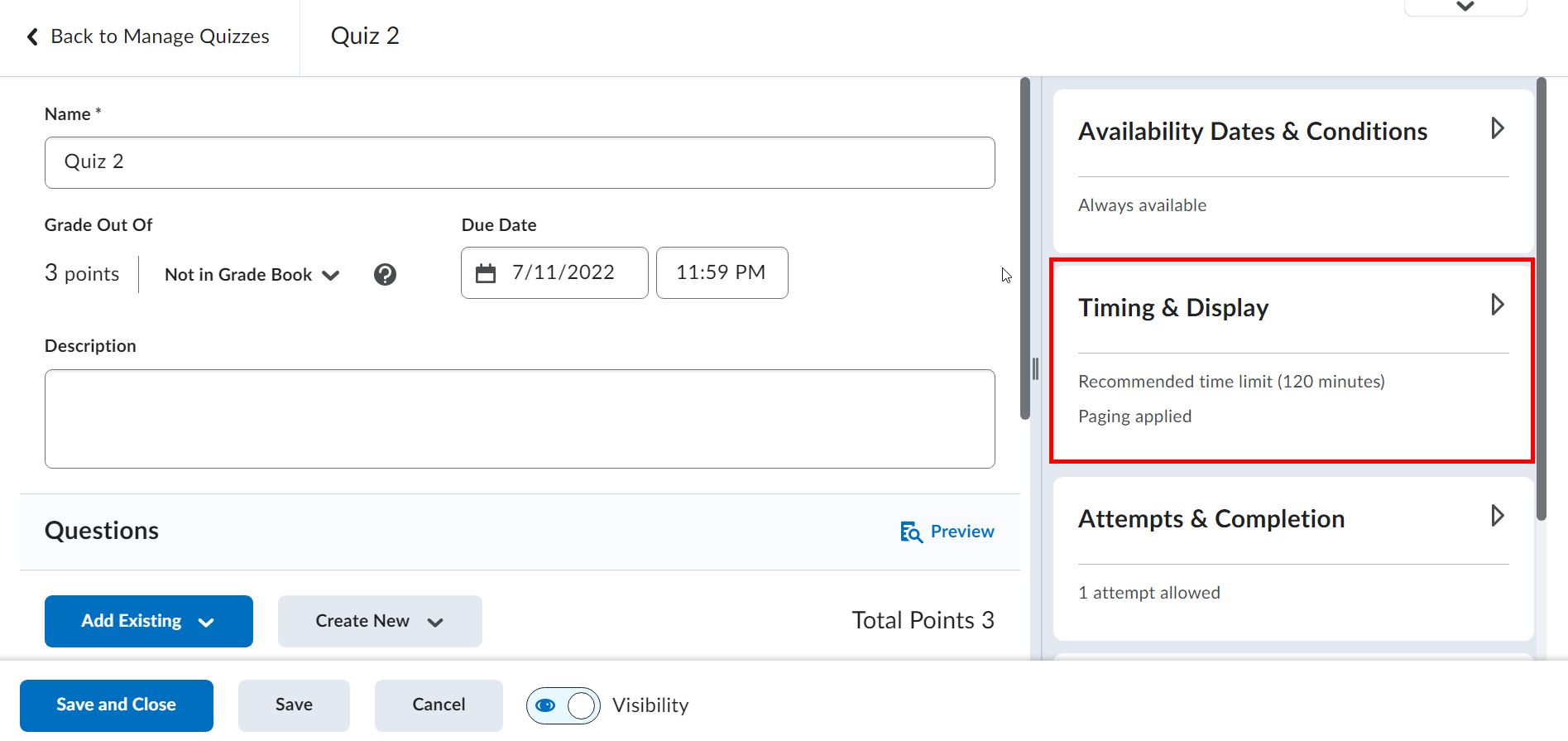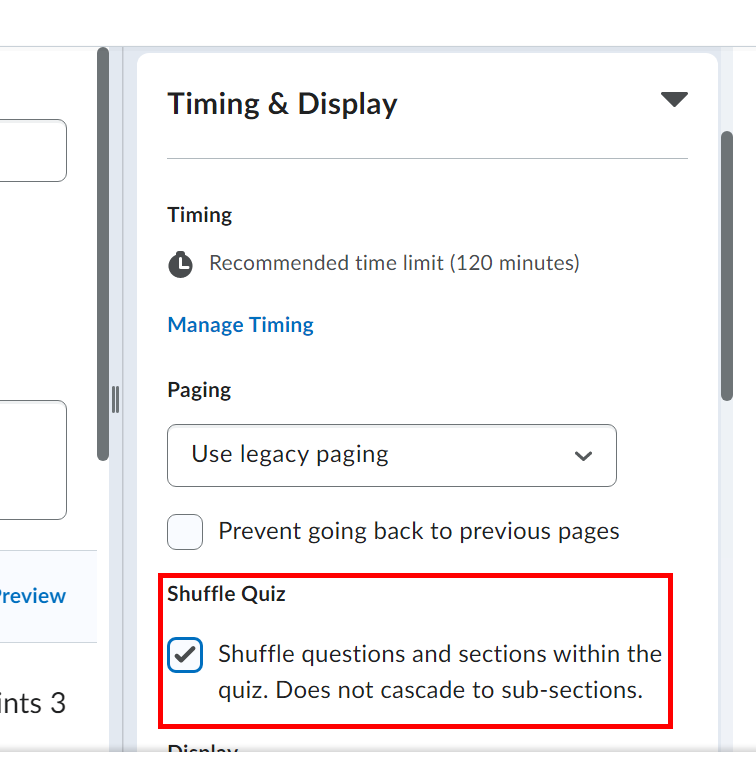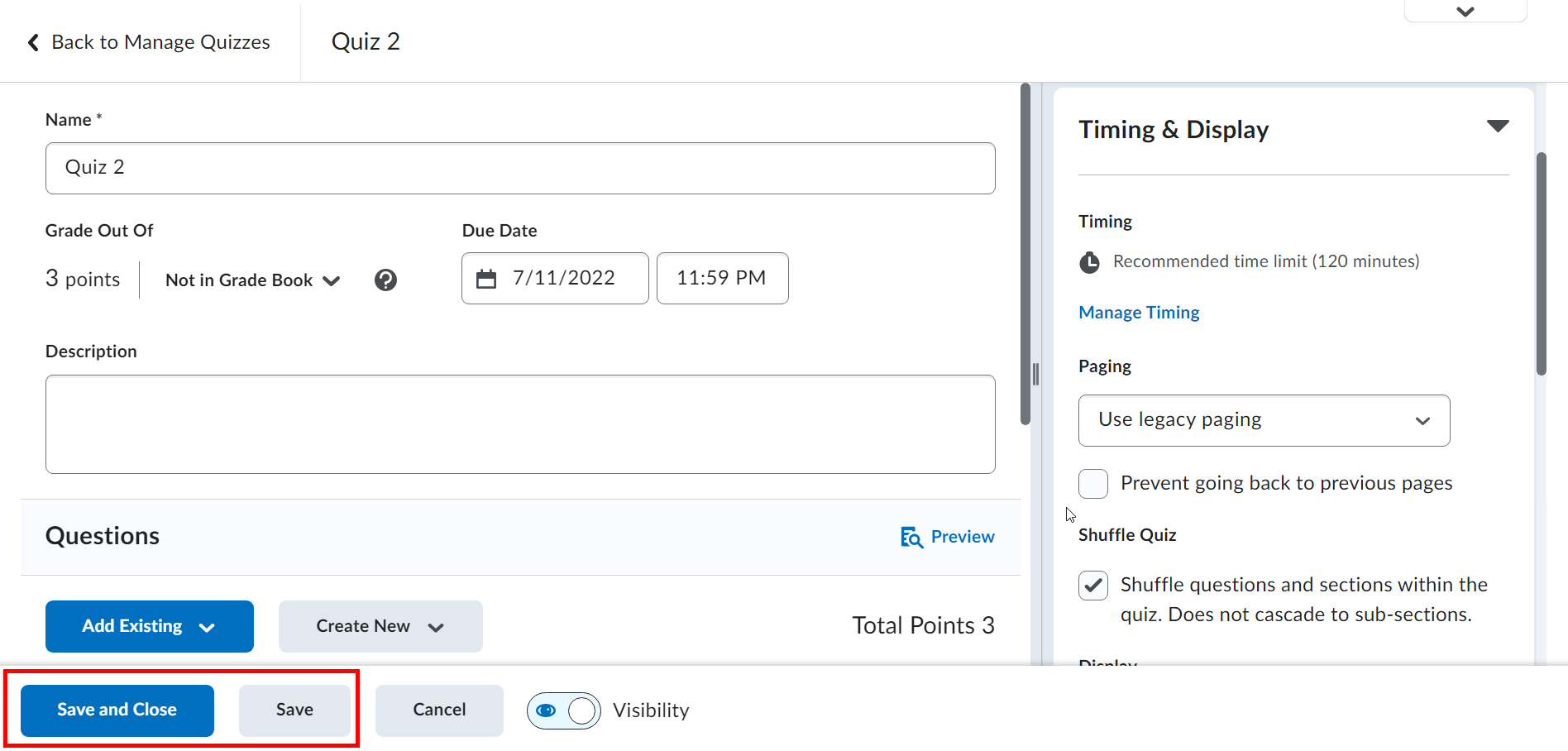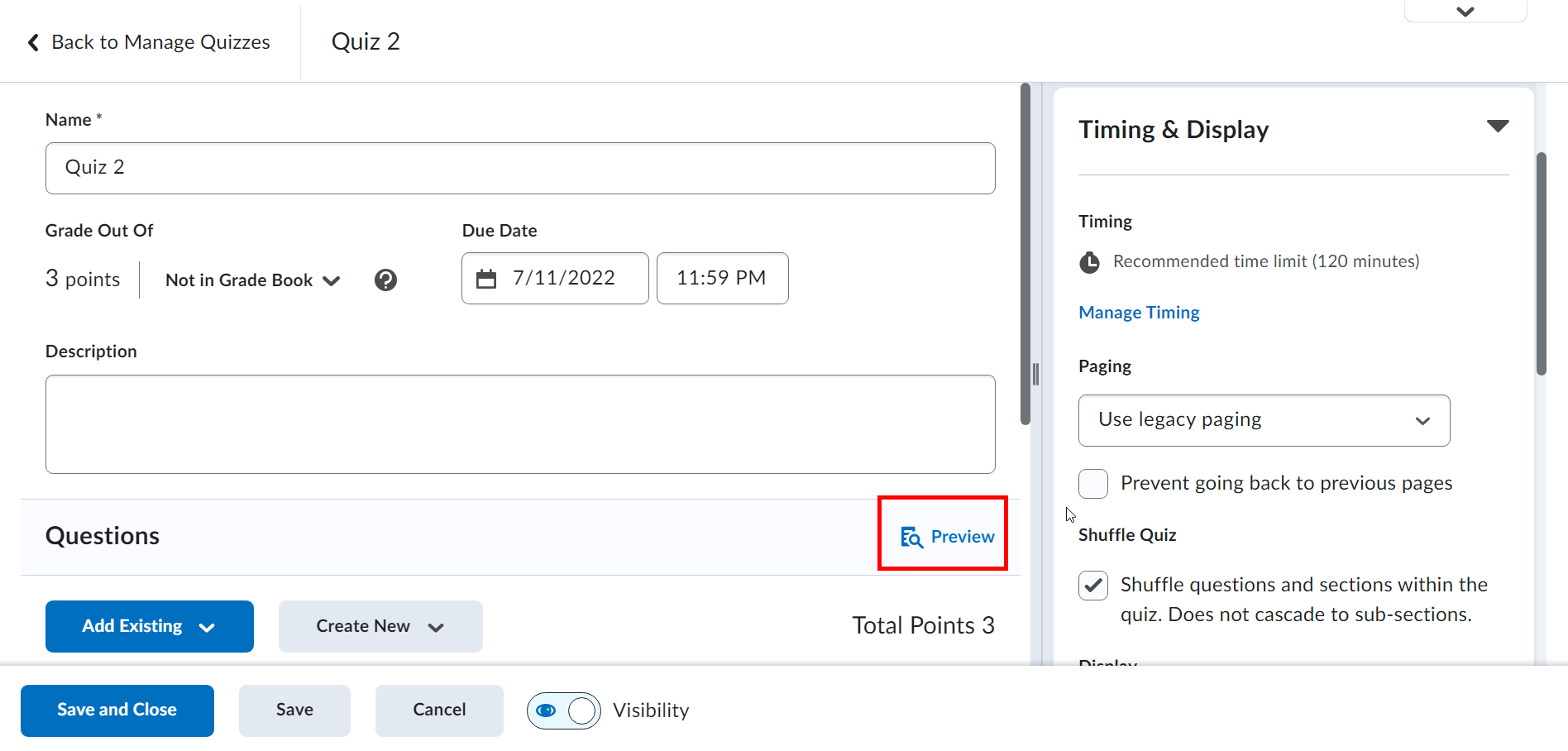This page will show you how to do basic Question Randomization using the new Quiz Editor (Summer 2022) Screen. For more advanced randomization, see our tutorials on using the D2L Question Pool and Question Library. This basic randomization will change the order of questions for each student but it will use the same list of questions.
| 1 | In the D2L Quiz Editor Screen, click on the Timing & Display dropdown menu. | |
| 2 | From there, scroll down until you see the Shuffle Quiz section and click on the checkbox to the left of "Shuffle questions and sections within the quiz. Des not cascade to sub-sections." | |
| 3 | Finally, click on the Save and Close or Save button in the bottom left corner. | |
| 4 | You can preview what will happen to your quiz if you turn on randomization by clicking on Preview. |