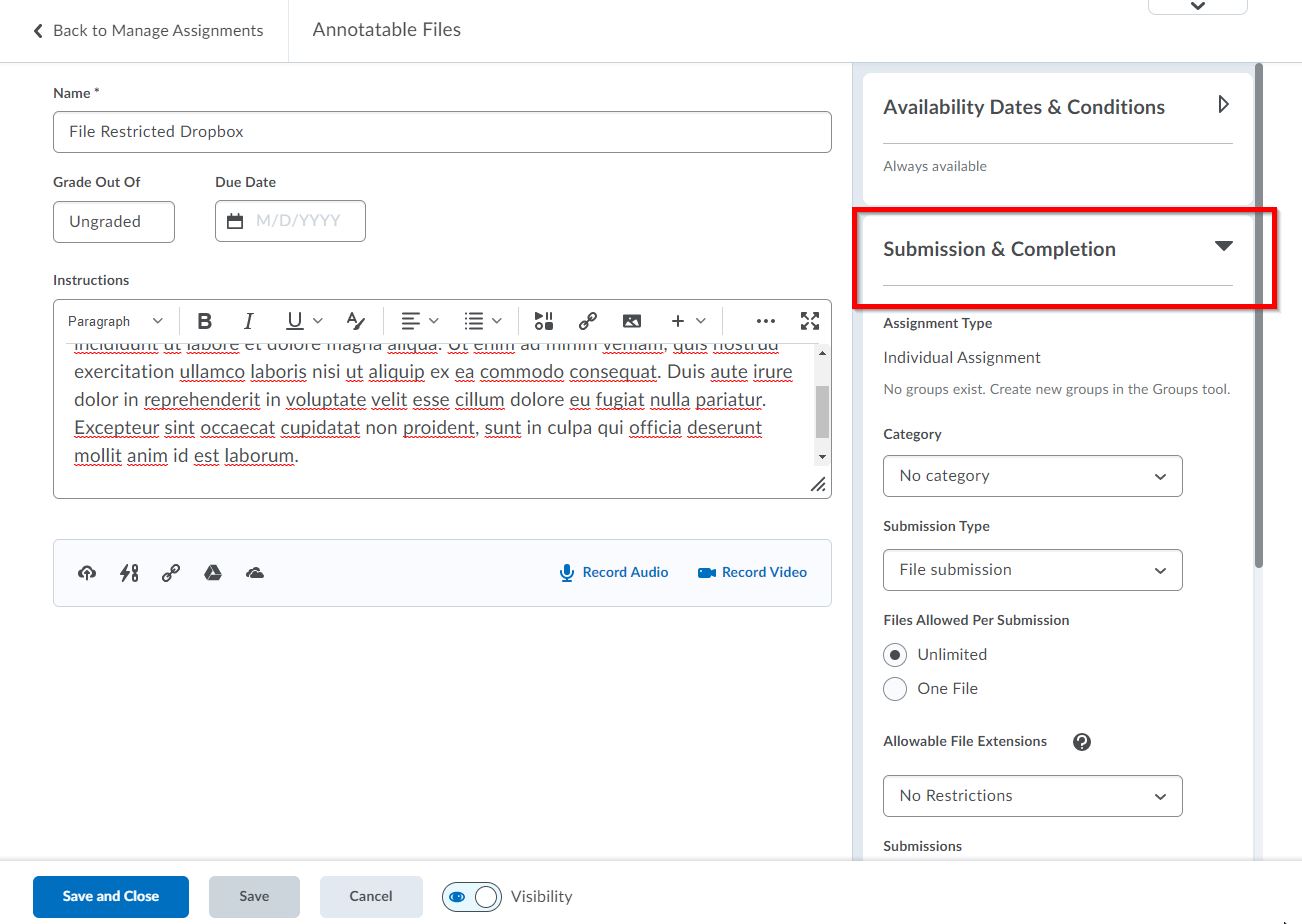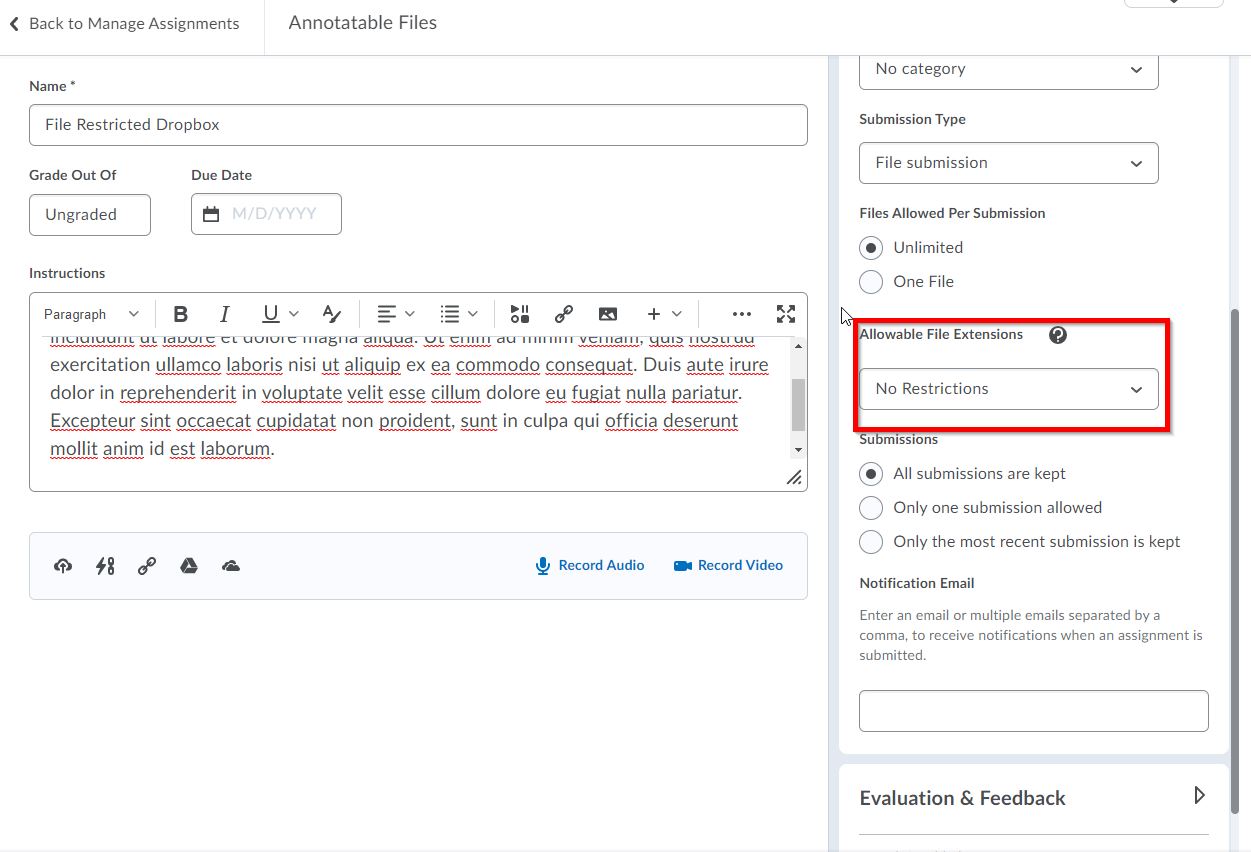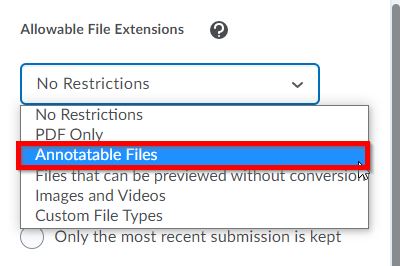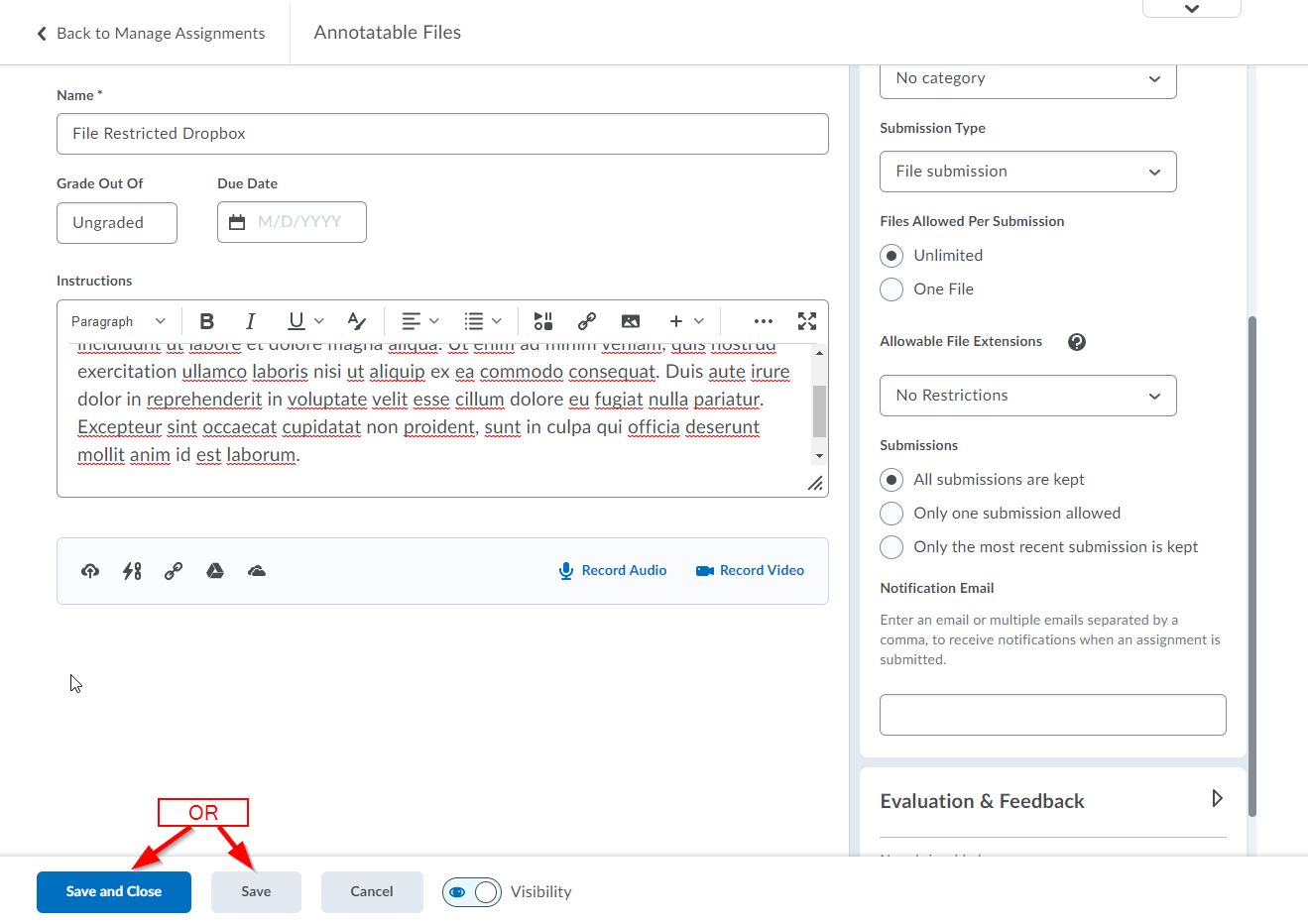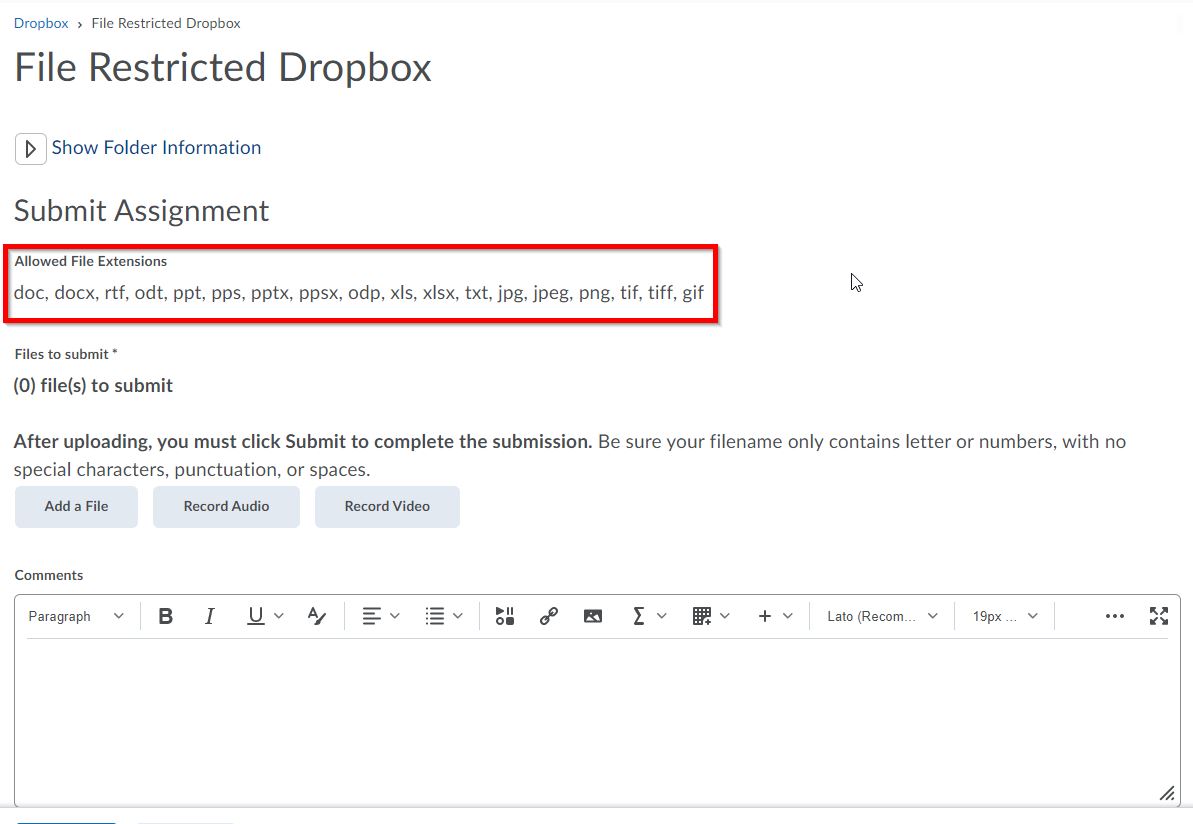In D2L, you can restrict the types of files students can submit to your dropbox.
Steps to Restrict File Types
| 1 | In the D2L Dropbox Editor, go to the Submission and Completion tab. | |
| 2 | Then find the Dropdown menu titled "Allowable File Extensions". Note that you may have to scroll down a bit. | |
| 3 | Click on where it says "No Restrictions" to get the dropdown menu (in this example, we will use the category titled "Annotatable Files". Here is a brief description of the types of files that can be uploaded based on the category you choose (if you want specific text files, that information will be provided below): No Category: Default choice; all file types are accepted, including zipped files. Annotatable Files: Any file that you can Annotate in D2L. This includes Word files, PowerPoints, Excel spreadsheets, common image files, and various other text files (Rich Text, Open Document Files, etc.). Files that can be previewed without conversion: Files that D2L does not have to convert to be viewed. These are mostly web files. Images and Videos: Any common Image, Audio, or Video file (note that video files can not be played in a D2L Dropbox Submission unless they are embedded. Otherwise, videos must be downloaded to view them). Custom File Types: Any file type you specify by using the file's extension are accepted. You can specify multiple files by separating the file extensions with commas. For example, if you only want Word DOCX or DOC files and zipped files, it would look like: .docx, .doc. .zip You can specify uncommon file types as well. For example, Python, JavaScript, C#, Photoshop, Illustrator, etc. Note that these files may need to be downloaded since D2L may not allow them to be previewed in the Dropbox Submission Grading Page. | |
| 4 | When you are done setting the file restrictions and have set up other options in your dropbox, you can click on the blue Save and Close button in the lower-left. Or, if you would like to continue working, click on the grey Save button to the right of the Save and Close button. | |
| 5 | When a student goes to upload their assignment to the D2L Dropbox, they will see a list of files the dropbox is accepting currently. This image shows the acceptable file types for the Annotatable Files Category. This list will change depending on the category chosen. A complete list of acceptable files for each category is provided below. |
Acceptable File Types Based on Category
| Category Title | File Types |
|---|---|
No Category | Default option-- Accepts all file types. |
Annotatable Files | doc, docx, rtf, odt, ppt, pps, pptx, ppsx, odp, xls, xlsx, txt, jpg, jpeg, png, tif, tiff, gif |
Files that can be viewed without conversion | bmp, htm, html, mht, mhtml |
Images and Video | jpg, jpeg, png, gif, bmp, tif, tiff, swf, mpg, mpeg, rm, mp3, mp4, m4v, m4a, avi, wav, ram, asf, mov, ra |
Custom File Types | Any file type you specify by using the file extension are accepted. You can specify multiple files by separating the file extensions with commas. Note that only file types listed in the Annotatable Files, Files that can be viewed without conversion, and some files listed in Images and Video can be previewed without downloading them. All other files must be downloaded before you can view them. Examples (Note the period at the beginning of each extension):
|